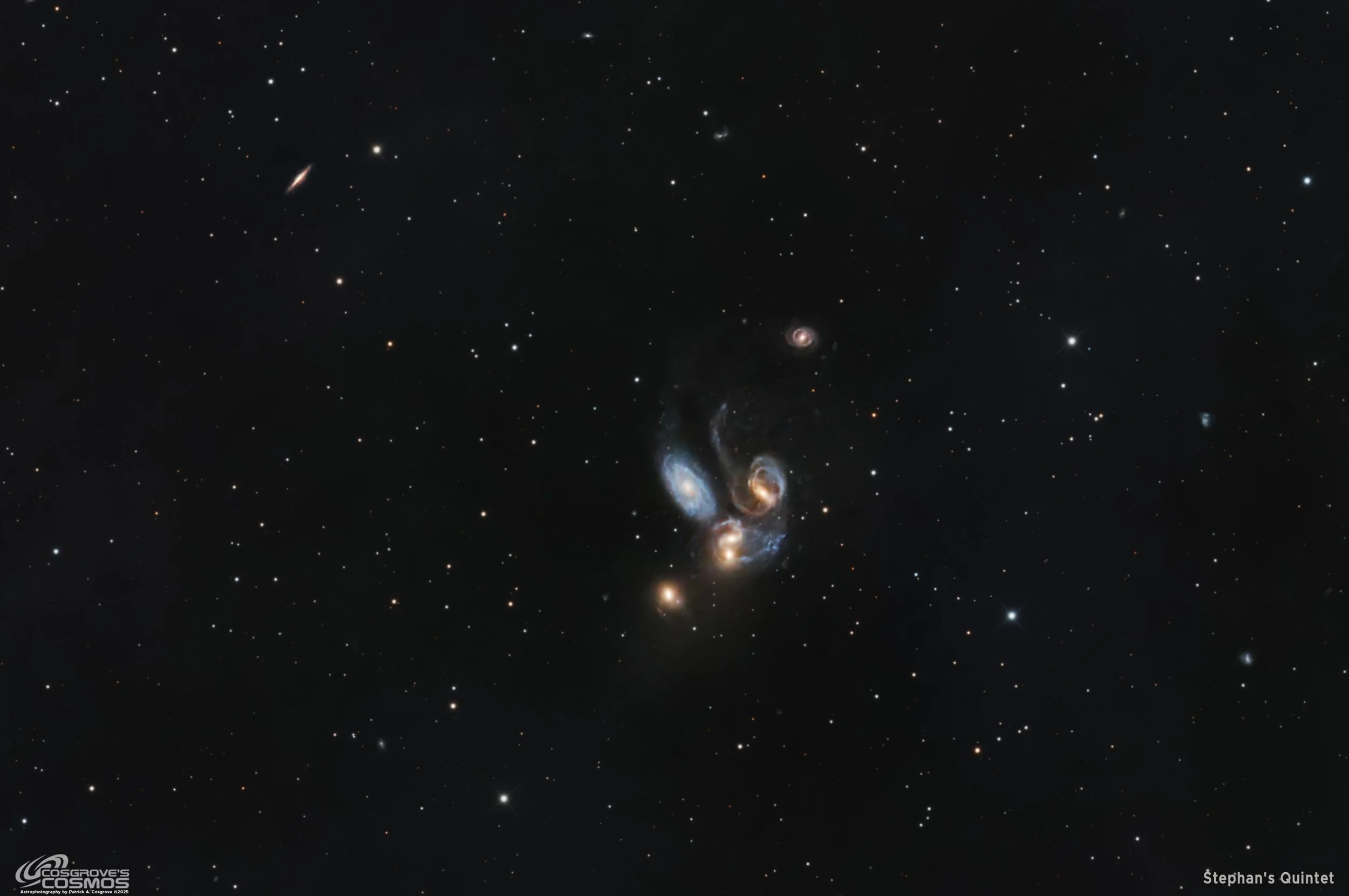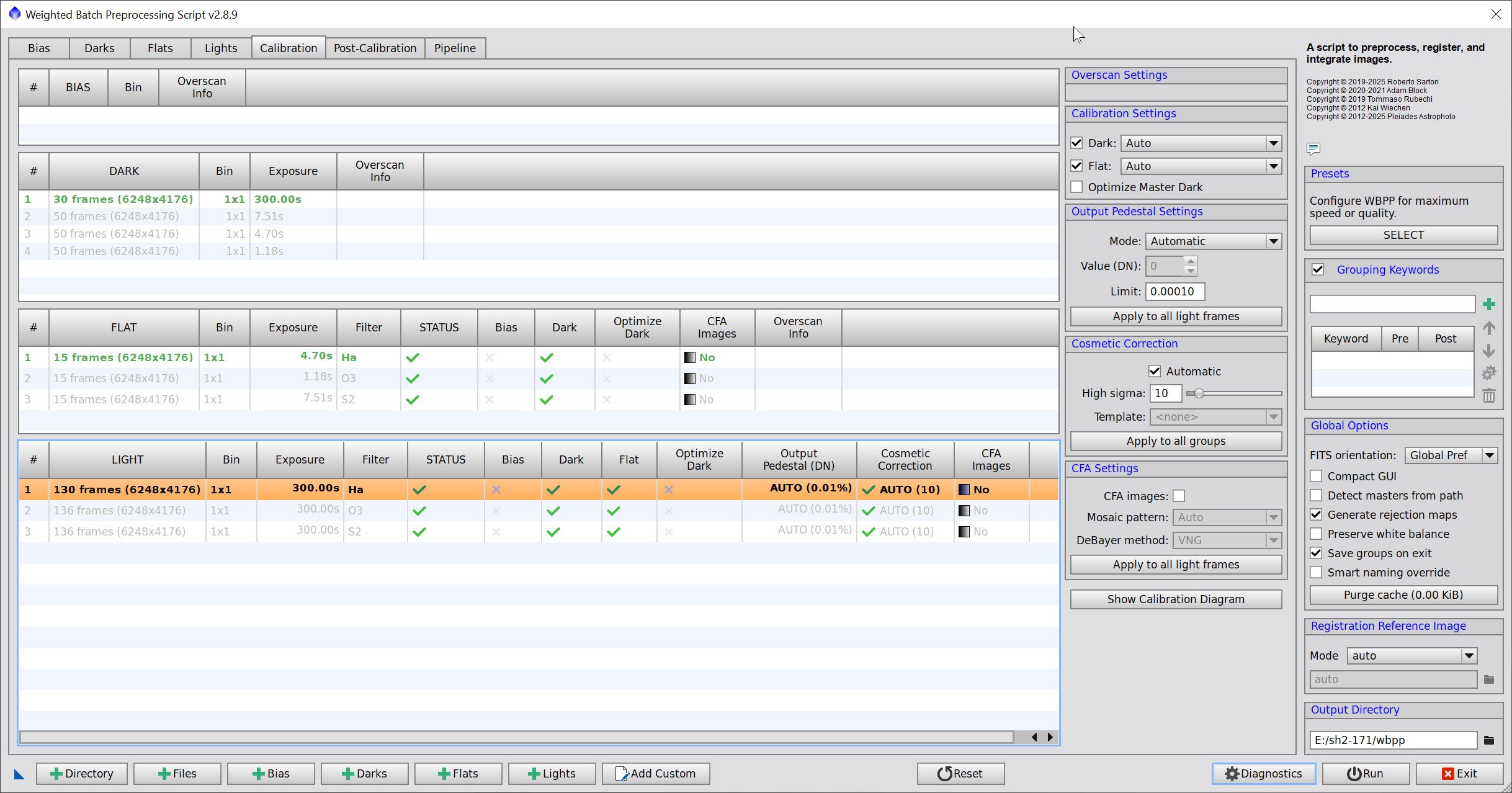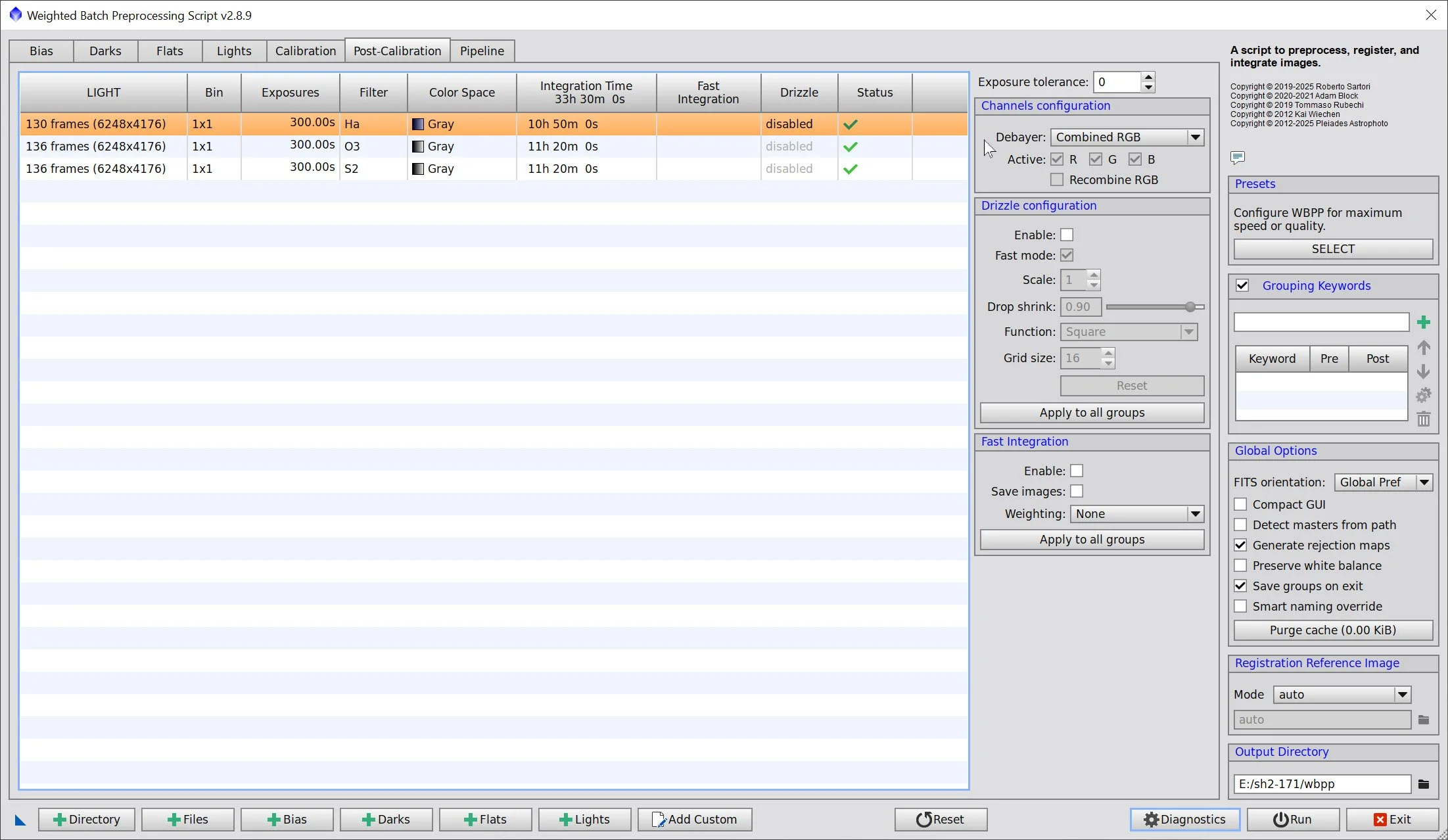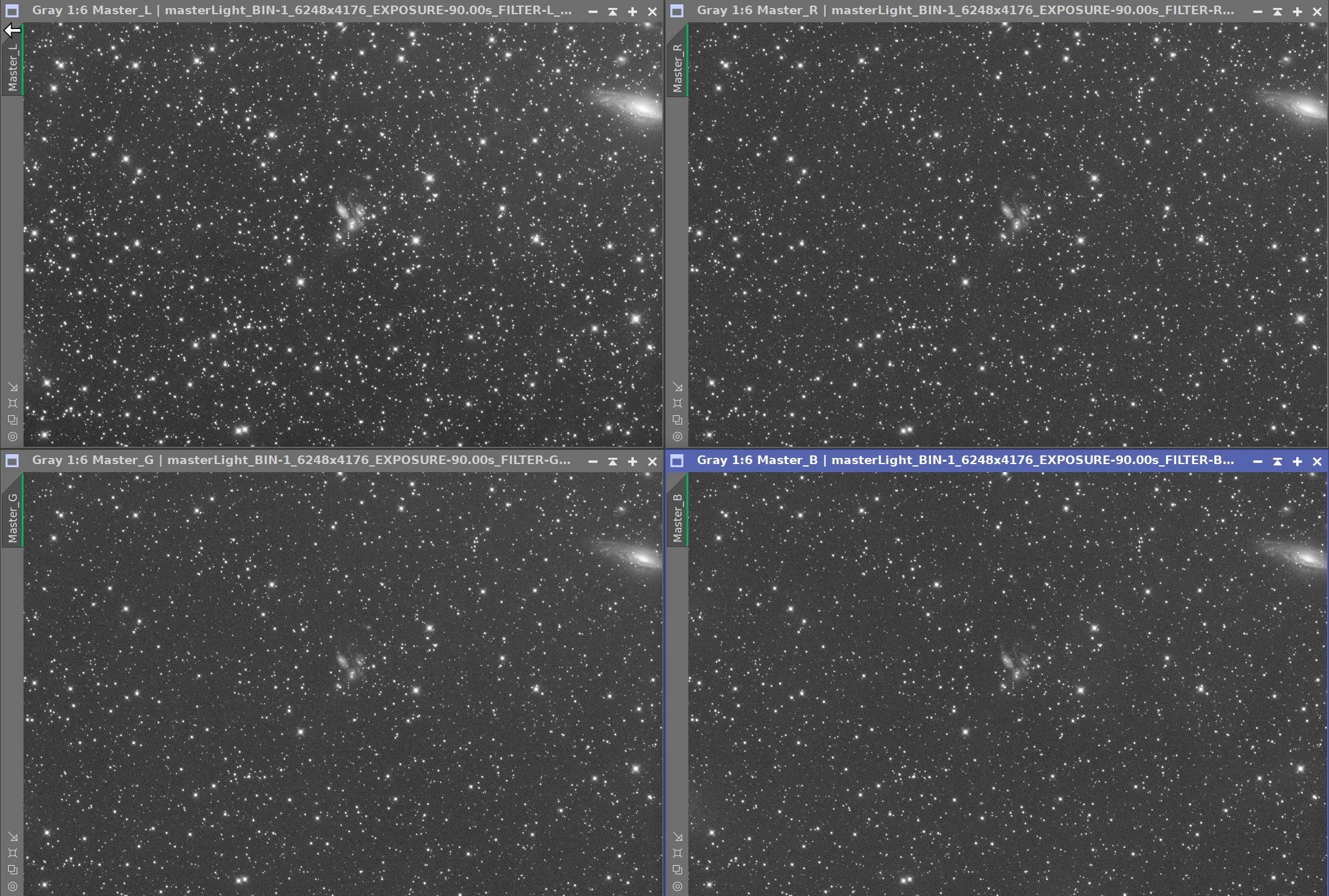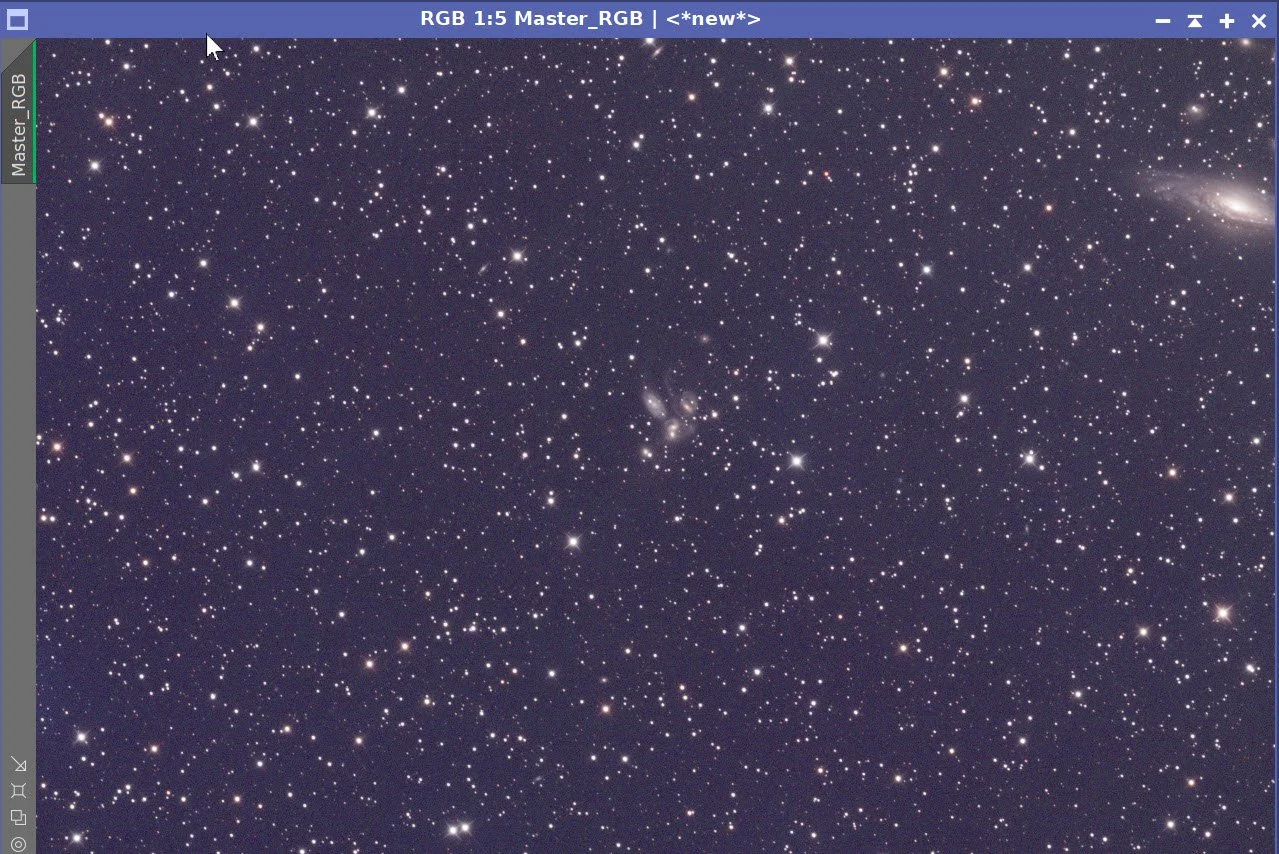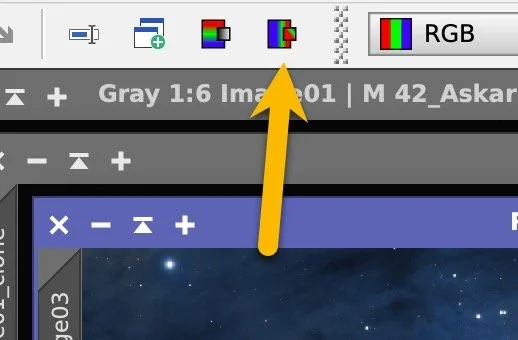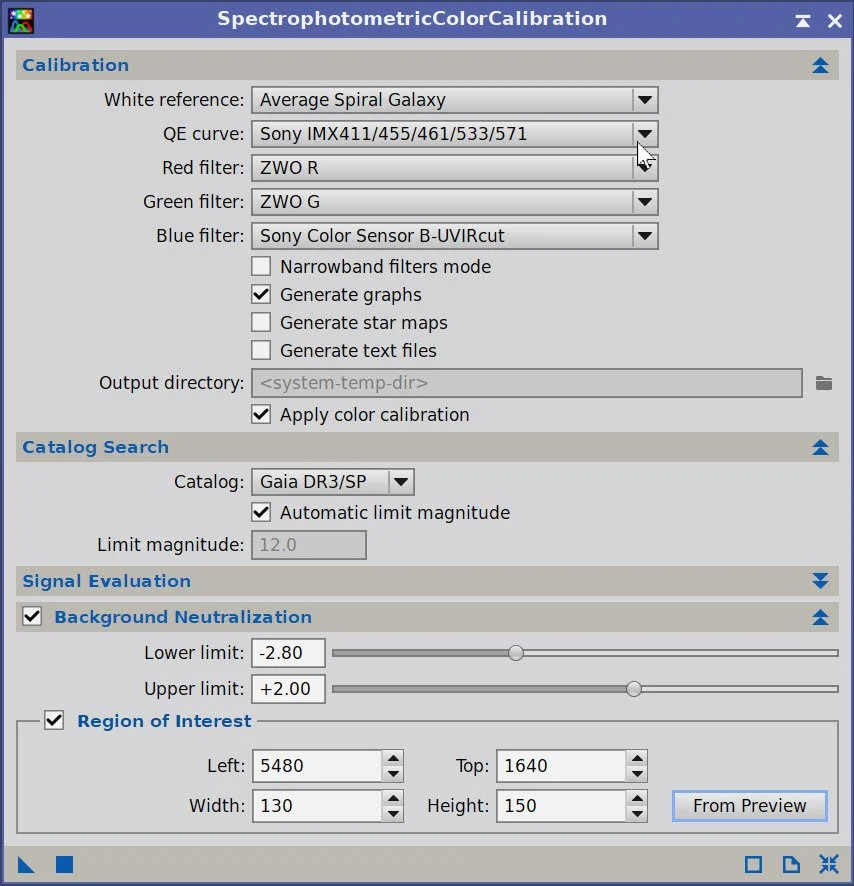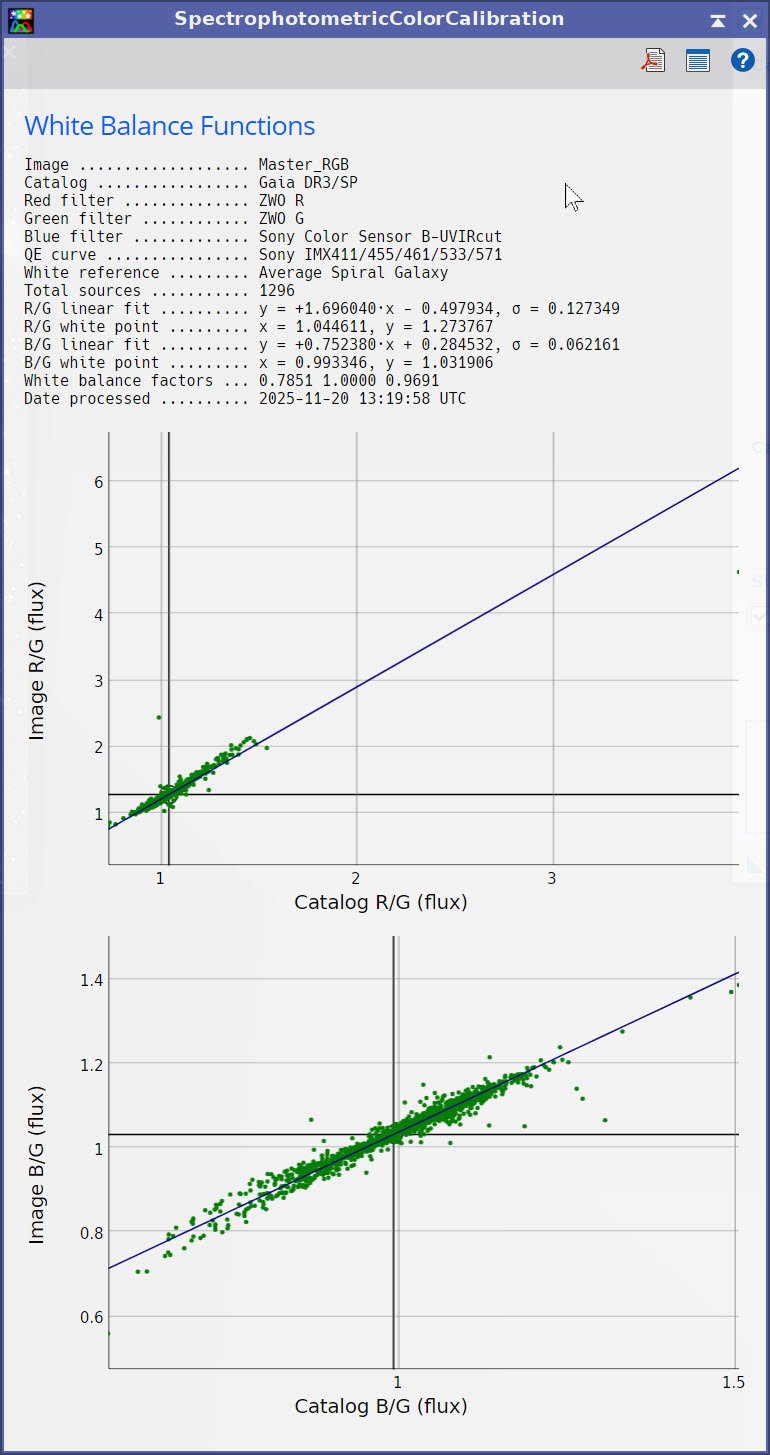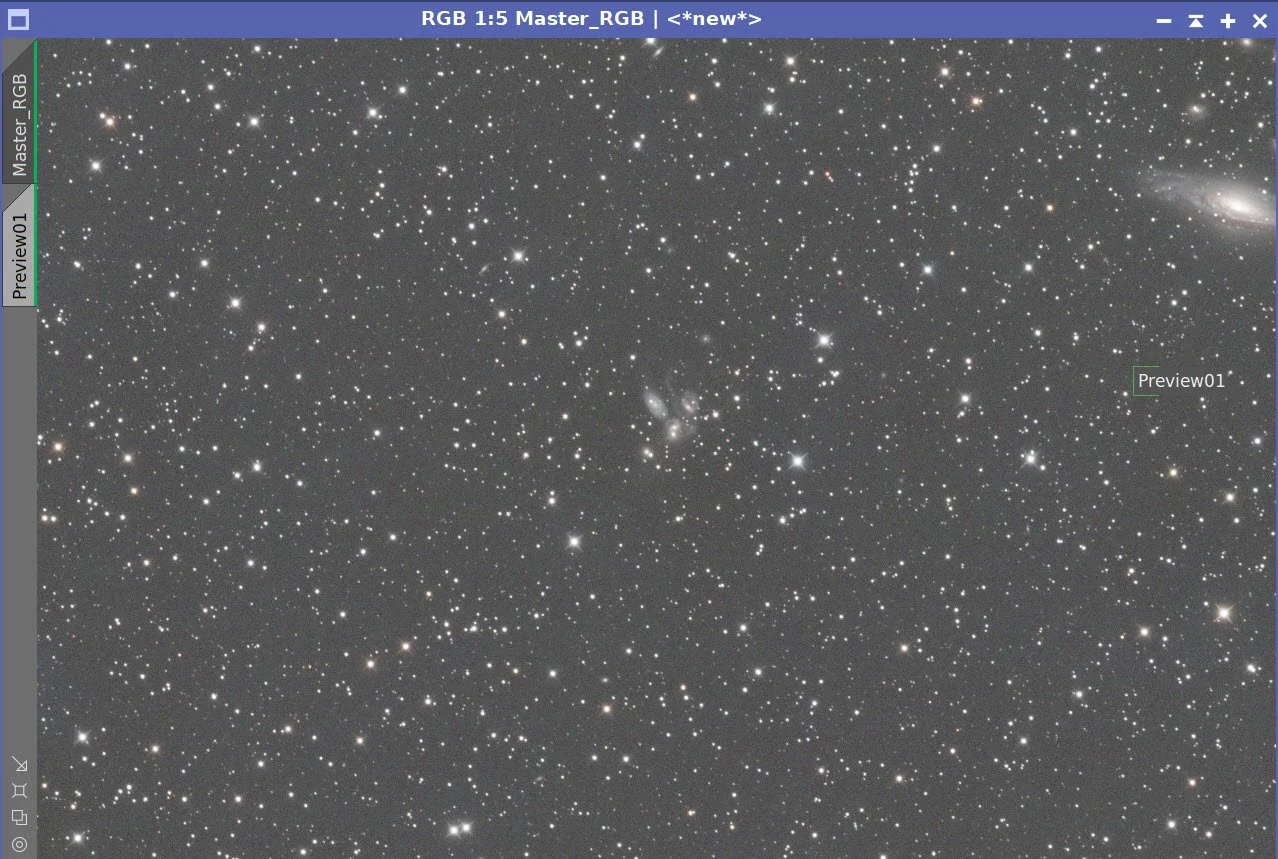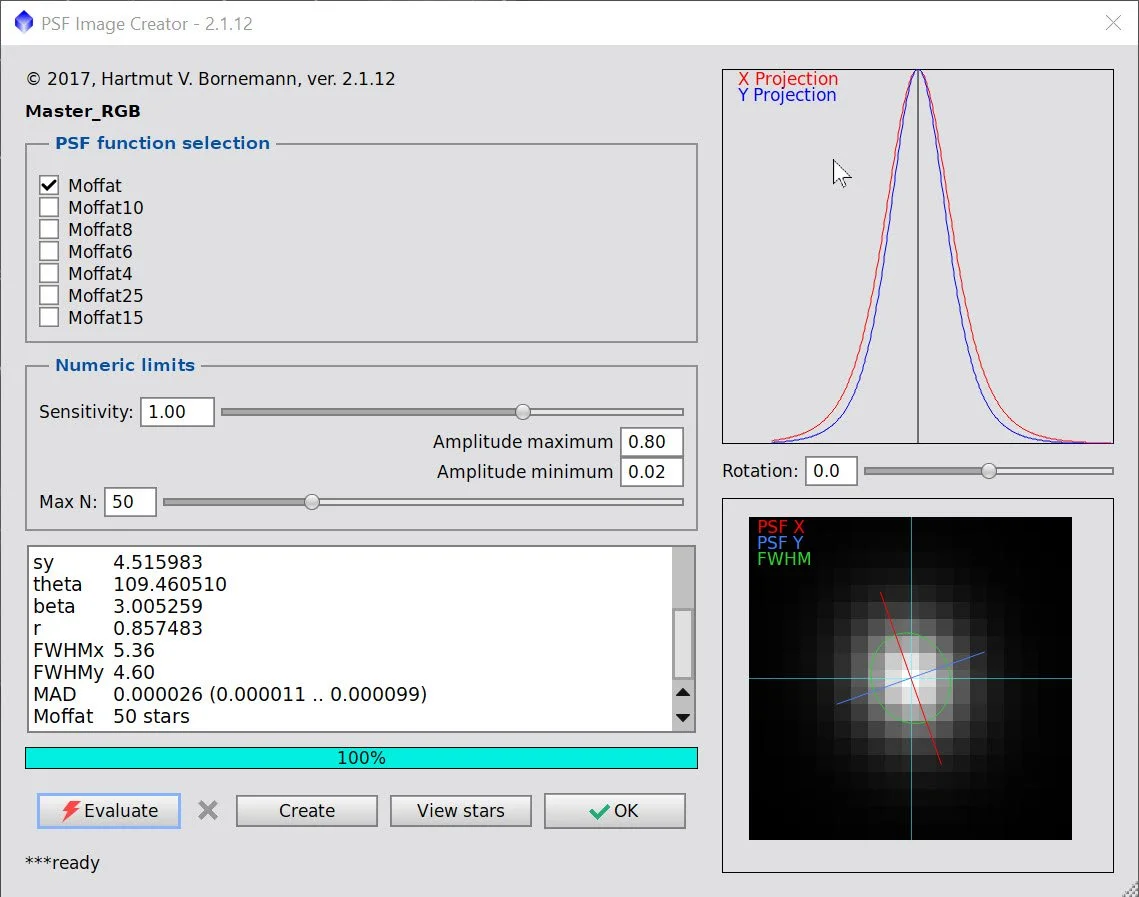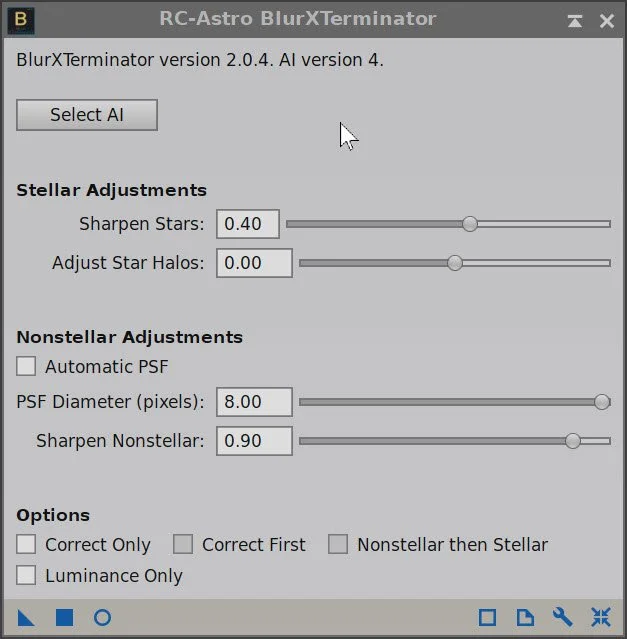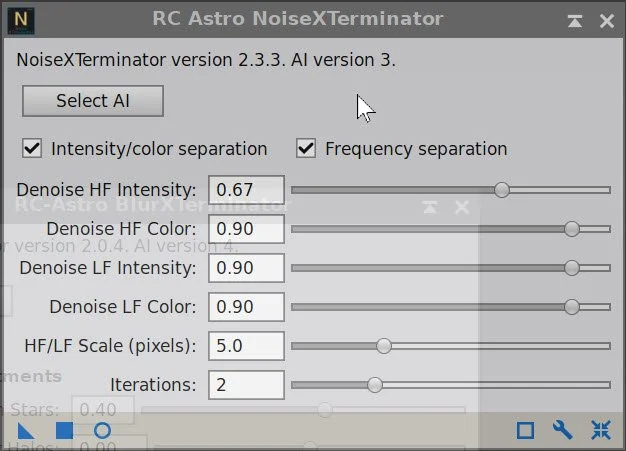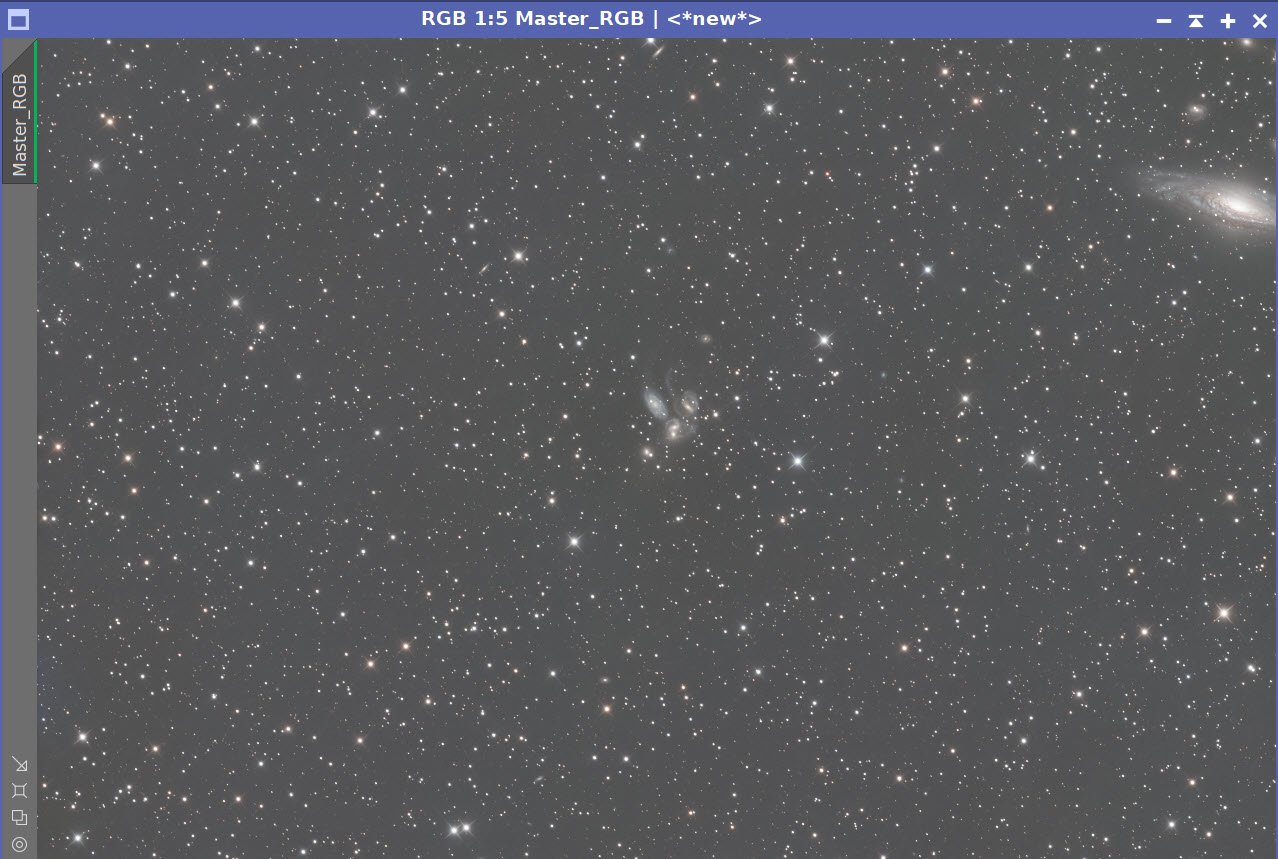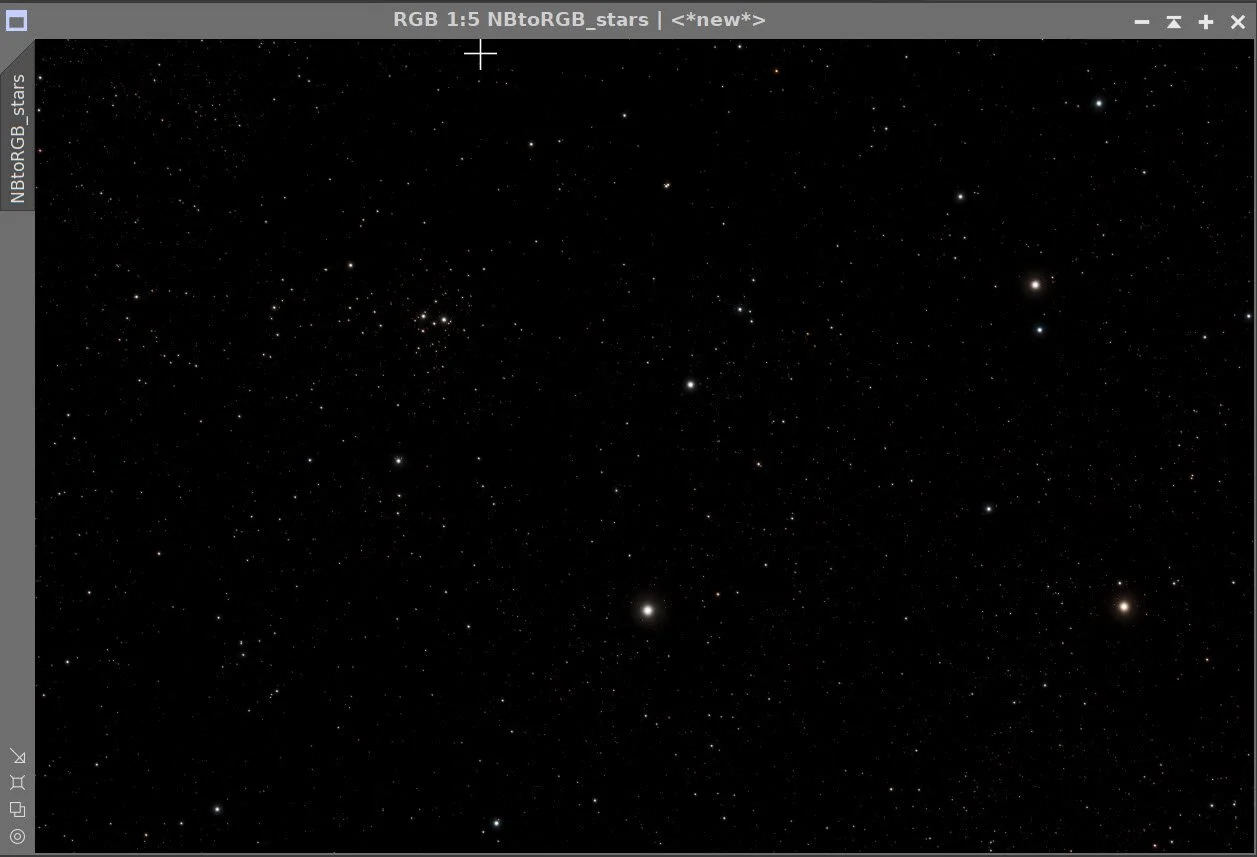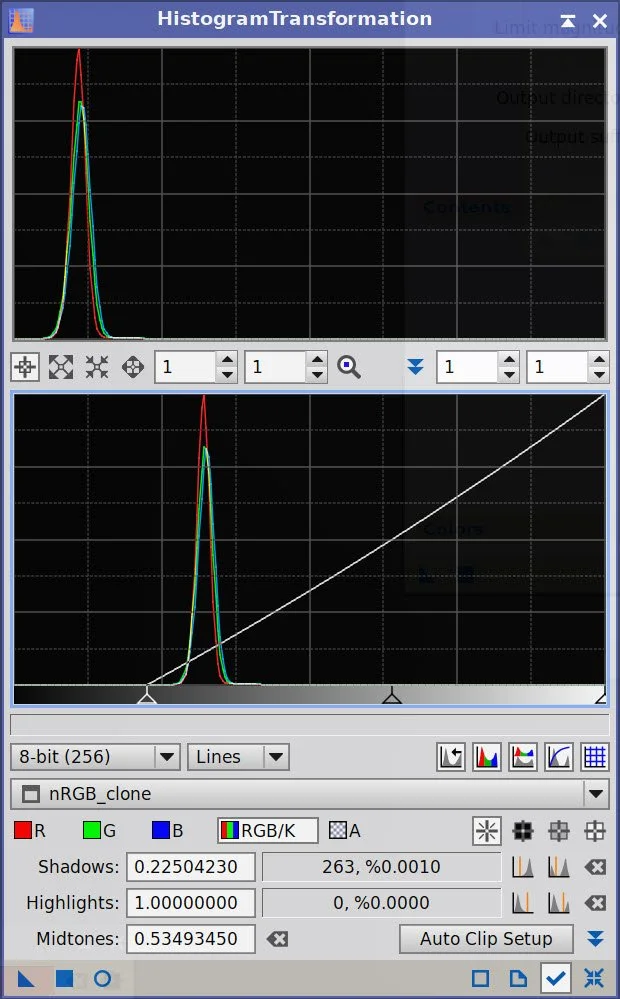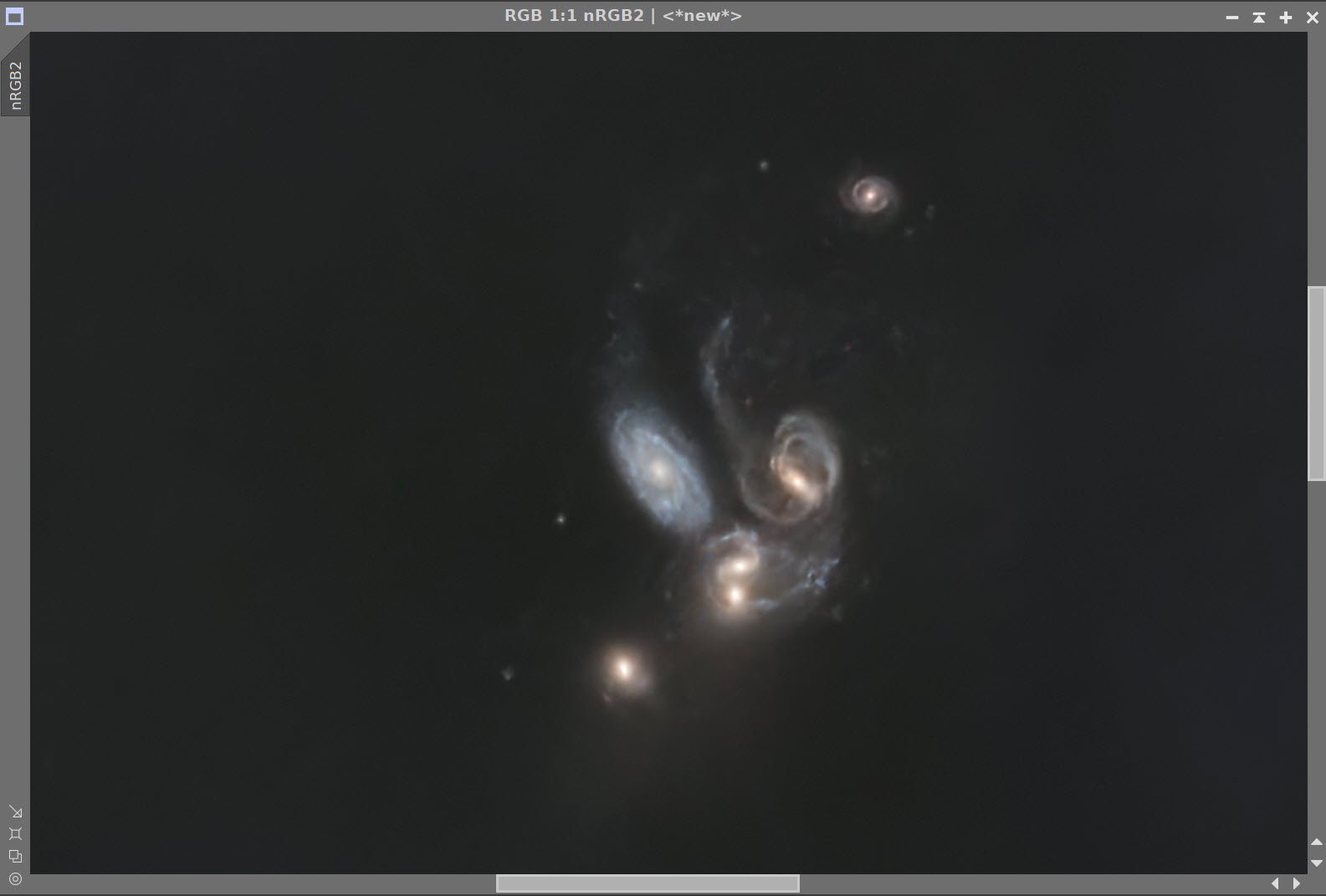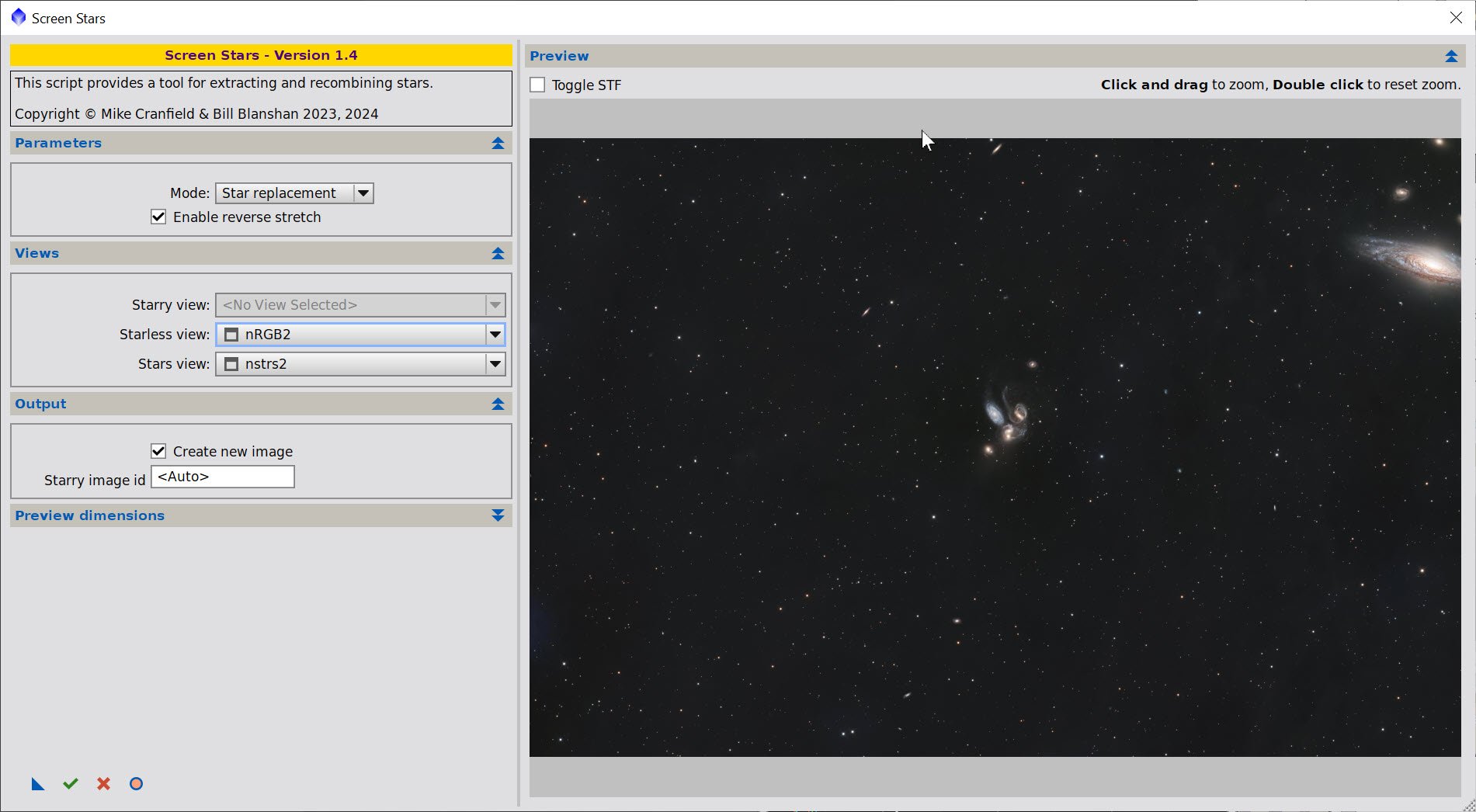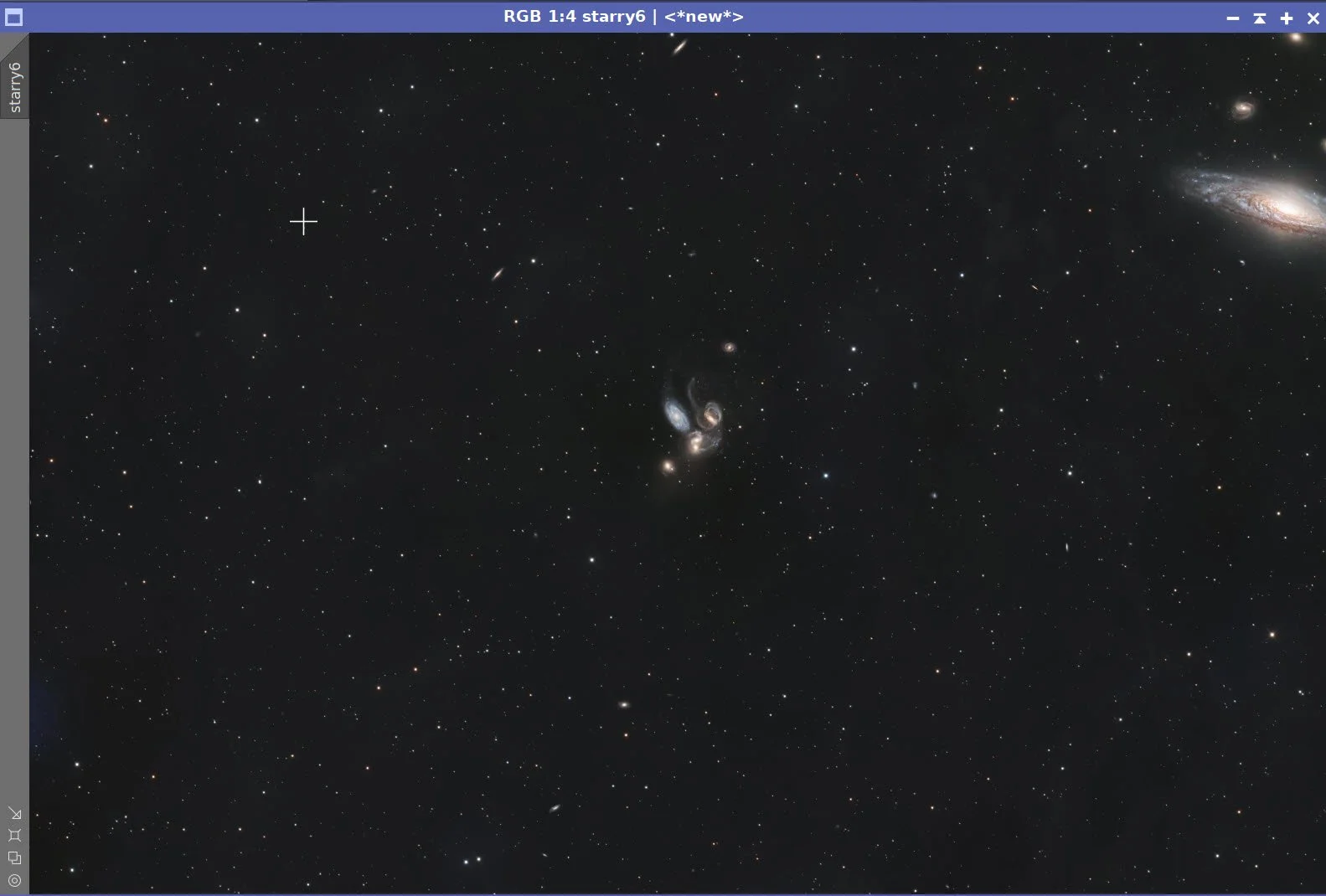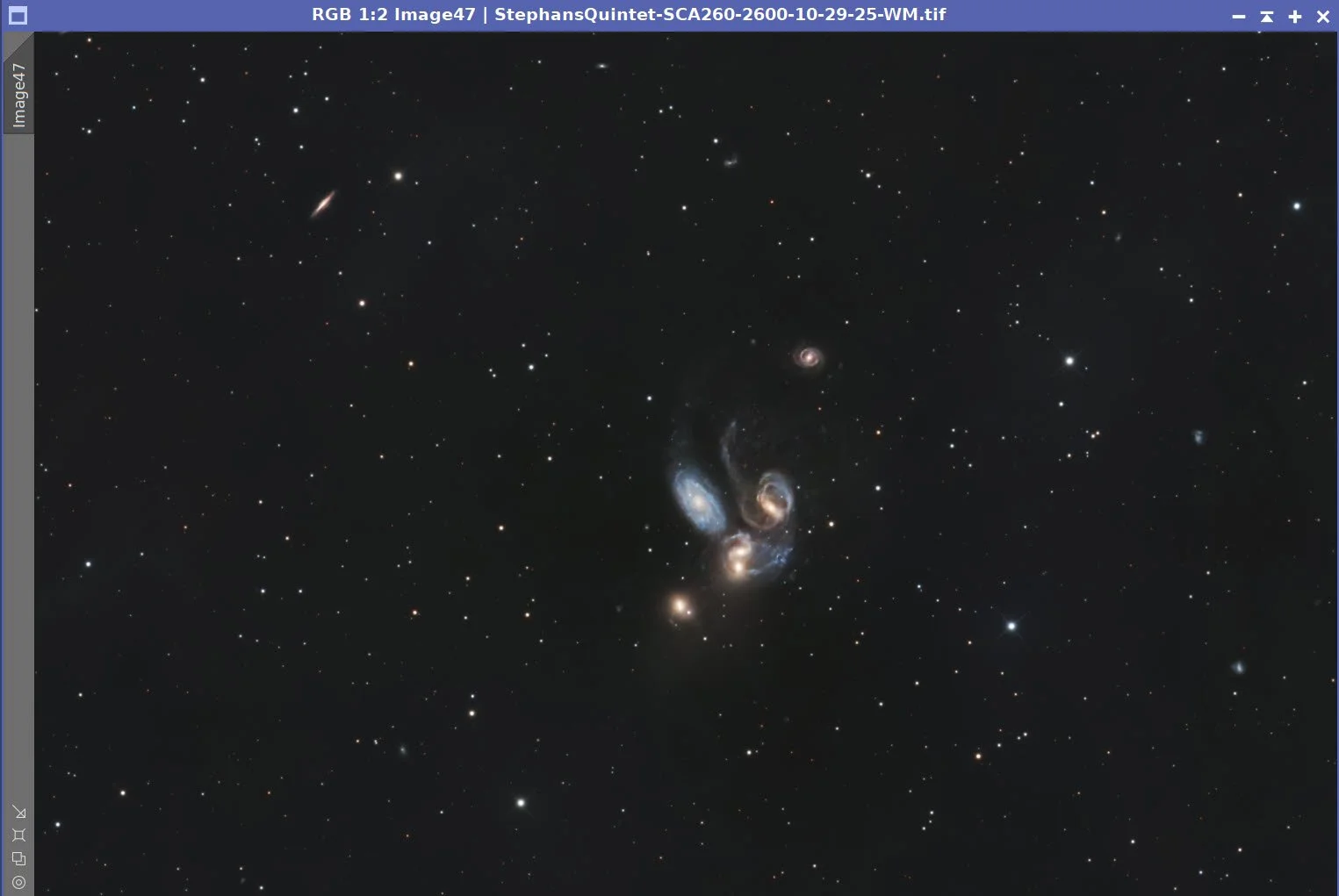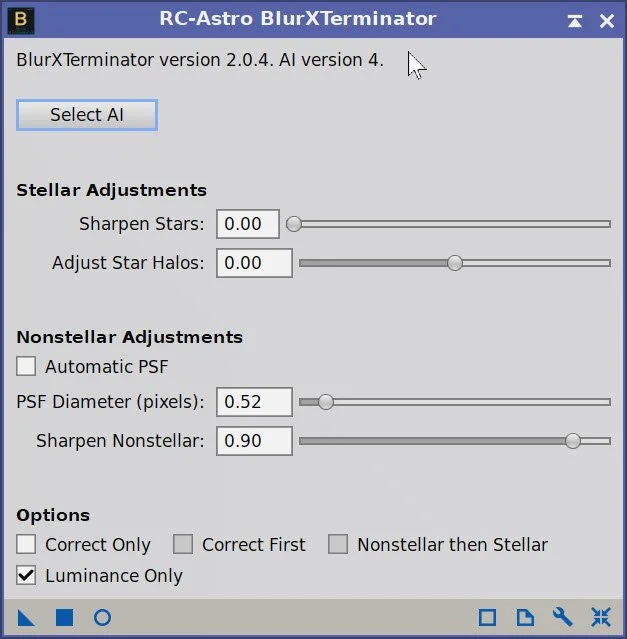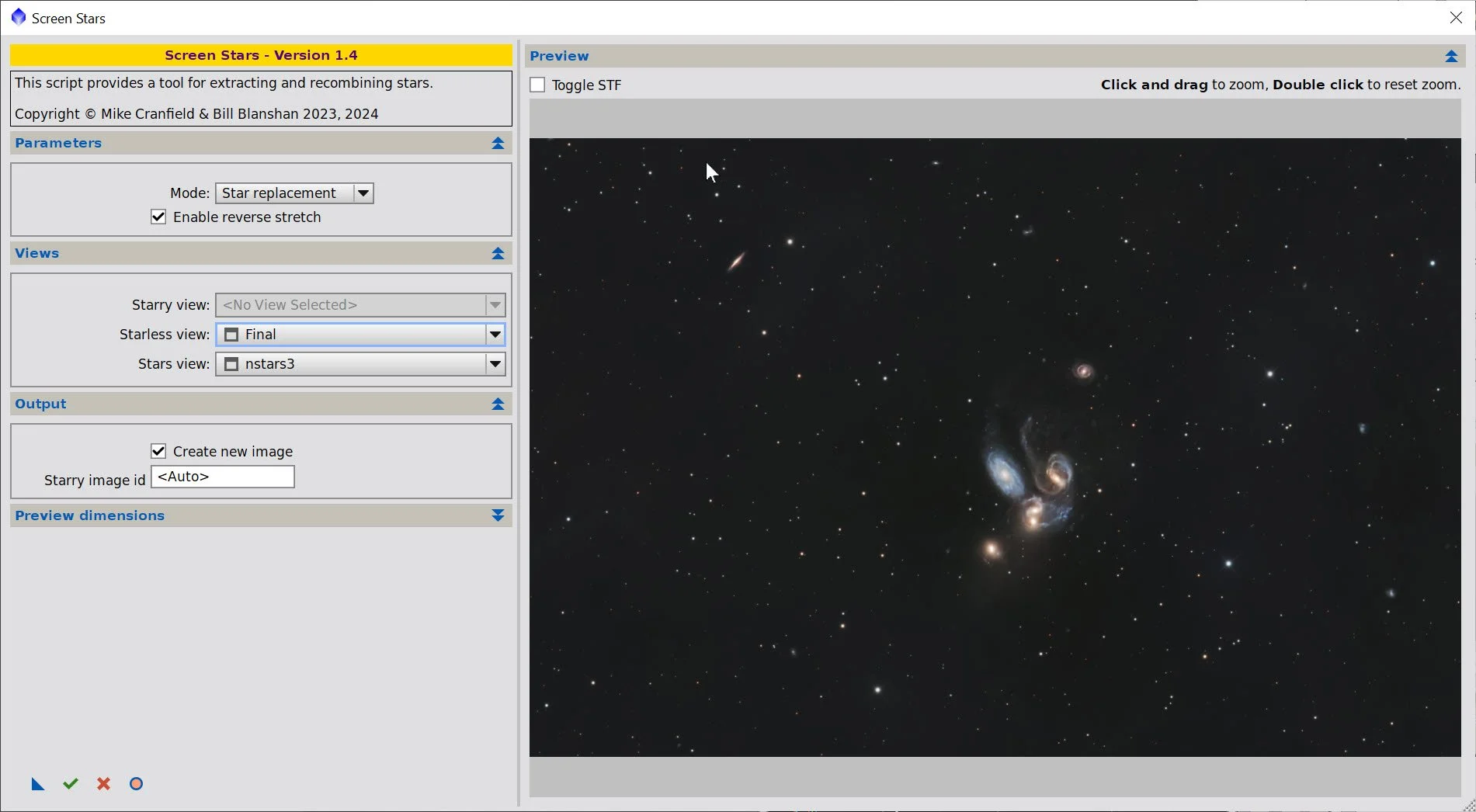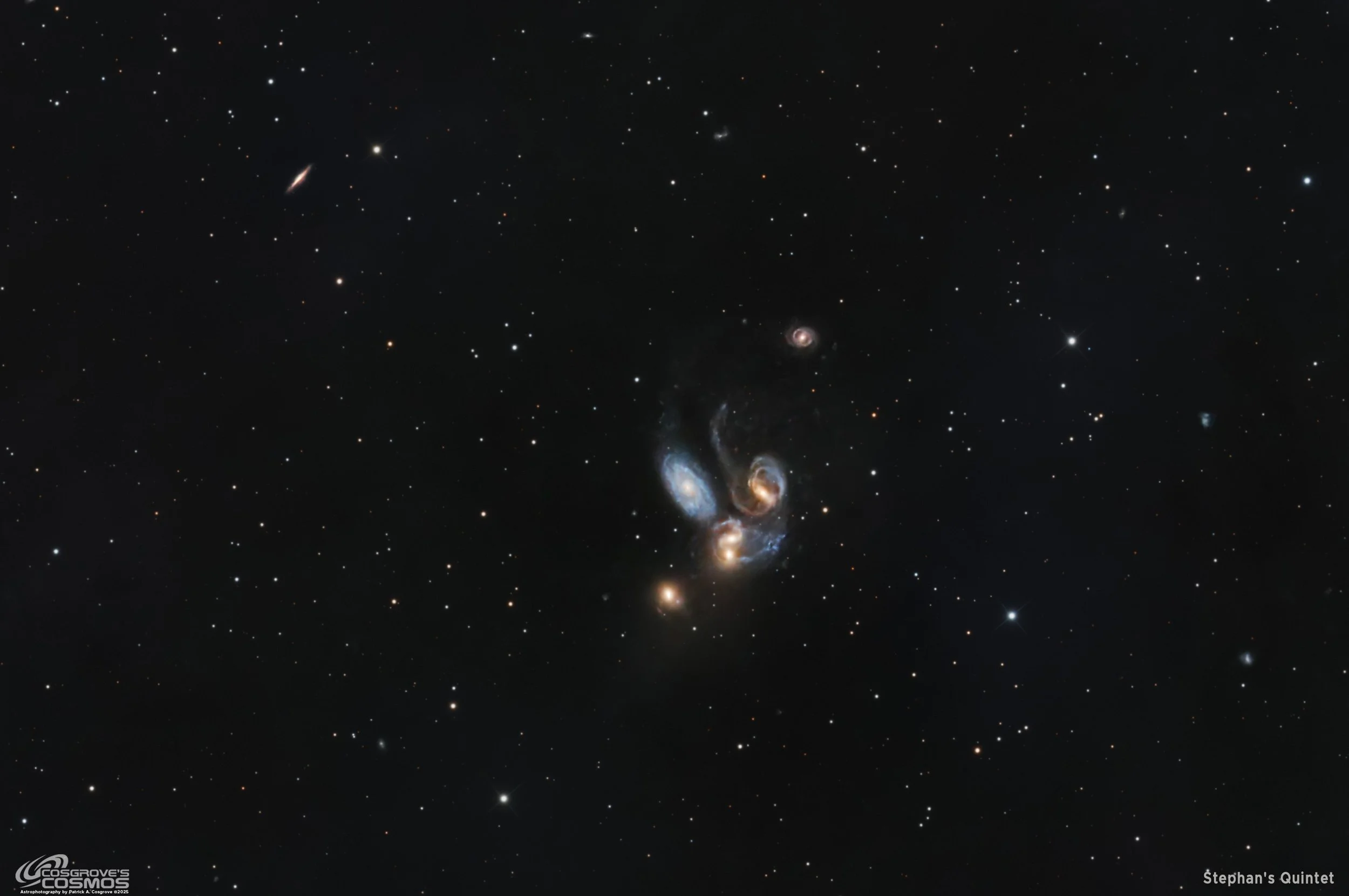Stephan’s Quintet - Stephan’s Quintet – HCG 92 / Arp 319 Compact Galaxy Group - Image Processing Walkthrough
November 23 2025
My image of Stephan’s Quintet.
🔭 Project Summary
Target: Stephan’s Quintet – HCG 92 / Arp 319 Compact Galaxy Group
Capture Dates: October 16, 17, 26–28, 2025
Constellation: Pegasus • Distance: ≈ 270–300 million light-years (main group)
Type: Compact Galaxy Group / Interacting Galaxies (with foreground spiral NGC 7320)
Imaging Period: October 16–28, 2025 • Total Integration: 23 h 57 m (LRGB)
Filters: L · R · G · B (ZWO 36 mm LRGB Gen II)
Telescope: Sharpstar SCA260 V2 260 mm f/5.0 Special Cassegrain Astrograph (≈1300 mm)
Camera: ZWO ASI2600MM-Pro (−15 °C; Gain 0 LRGB)
Mount: iOptron CEM70 on custom steel pier
Processing: PixInsight (LRGB) & Photoshop
Location: Whispering Skies Observatory · Honeoye Falls, NY (USA)
Acquisition notes: L: 412 × 90 s; R: 181 × 90 s; G: 174 × 90 s; B: 191 × 90 s at −15 °C, Gain 0; total 23 h 57 m after culling bad subs.
Table of Contents Show (Click on lines to navigate)
Special Note
Welcome to the New Image Processing Page for this project! You got here by following a link in the main Image Project Report, and you can easily return to that by using the back button on your browser.
Abbreviations Used
BXT BlurXTermminator by RC-Astro
CC Cosmetic Correction
CT Curves Transformation Process
DBE Dynamic Background Extraction Process
ET Exponential Transformation
HT Histogram Transformation
NXT NoiseXTerminator by RC-Astro
MLT Multiscale Linear Transform
PI PixInsight
PS Photoshop
SCNR Subtractive Chromatic Noise Reduction Process
SFS SubFrameSelector
SPCC SpectroPhotometric Color Calibration
STF Screen Transfer Function
STF->HT method – Drag the STF triangle to the base of HistogramTransformation, then apply it to the image to take it nonlinear.
SXT StarXTerminator by RC-Astro
WBPP Weighted Batch Preprocessing Script
Processing this Image
(All Processing is done in PixInsight, with some final touches done in Photoshop)
1. Blink
First, I screened the data for thin-cloud frames and obvious defects. It seemed that a lot more images were removed here than for my other targets shot during this cycle. Perhaps this had to do with where in the sky I was pointing - or perhaps LRGB shows the effects of clouds in a more pronounced way in LRGB than seen during Blink for narrowband - I really don’t know!
Ha
39 frames removed - mostly for thin clouds
Red
26 frames removed - for thin clouds.
Green
31 frames removed for thin clouds.
Blue
34 frames removed, for thin clouds
Darks
All looks ok
Dark Flats
All looks ok
Flats
all good
A total of 130 frames were removed during Blink.
2. SubFrameSelector
Getting critical details was crucial for this image, so I wanted to remove the subs that showed statistically significant detail degradation. To determine which frames, I used SubFrameSelector to examine the FWHM size of stars and removed those outside the confidence bands.
Luminance Channel. 18 frames removed,
Note the nightly pattern of star sizes increasing as the night progressed - this is almost certainly a dew effect, and it was seen in each channel.
This was the first project where I could clearly see dew buildup overnight in the SFS FWHM plots for every channel - that’s what drove the aggressive frame rejection.
Now the red channel, where 14 frames were removed. A few frames were removed because their star sizes were too small. This is almost certainly from clouds attenuating them - ones that I missed during the Blink operation.
Red Channel - 14 frames removed.
Now the Green Channel, where 16 frames were removed.
And finally the Blue channel, where 19 frames were removed.
A total of 67 frames were removed during the SFS Operation.
3. WBPP 2.8.9
With the bad frames identified, I ran everything through WBPP with a quality-first configuration:
Reset everything
Load all lights
Load all flats
Load all darks
Select - maximum quality
Reference Image - auto - the default
Select the output directory for the WBPP folder
Enable CC for all light frames
Pedestal value - auto
Darks - set exposure tolerance to 0
Lights - set exposure tolerance to 0
Lights - all set except for a linear defect
set for Autocrop
I chose NOT to use Drizzle processing, even though I wanted the highest possible detail. In the past, I have had problems using the RC-Astro set of tools with images from the SCA260 V2 when running Drizzle.
WBPP run in 3:27:13 - no errors
Note that the WBPP process eliminated an additional nine frames.
WBPP Calibration View
WBPP Post Calibration View
WBPP Pipeline View
4. Load Master Images and Create Color Images
Load all master images and rename them.
Using CombineChannels, create the Master RGB color image
The Individual L, R, G, and B master linear images.
Master RGB image.
5. Initial Process of Linear Lum data
Run DBE for the Lum linear image. Use subtraction for the correction method. Choose a sampling plan that avoids the galaxies and bright stars. (see below)
Run BXT - correct only. This cleans up the stars at the corners. Not much to do in this image as the scope is very crisp.
Run PFSImage script to measure star sizes. X = 5.70 Y= 4.97. This will influence the values used in BXT.
Run Full BXT - I am using an enhanced set of values to shrink stars more. These are about double the measured star sizes. See the BXT Panel Snapshot below.
Run NXT V3; refer to the parameters in the snapshot below.
Run SXT - no need to save the Lum stars, as we will not be using them.
Master L Image DBE Sampling Plan (click to enlarge)
Master L- Before DBE (click to enlarge)
Master L after DBE (click to enlarge)
Background Subtracted by DBE (click to enlarge)
Measuring Star Sizes with PFSImage Script (click to enlarge)
BXT Settings Used. (click to enlarge)
NXT Panel used. (click to enlarge)

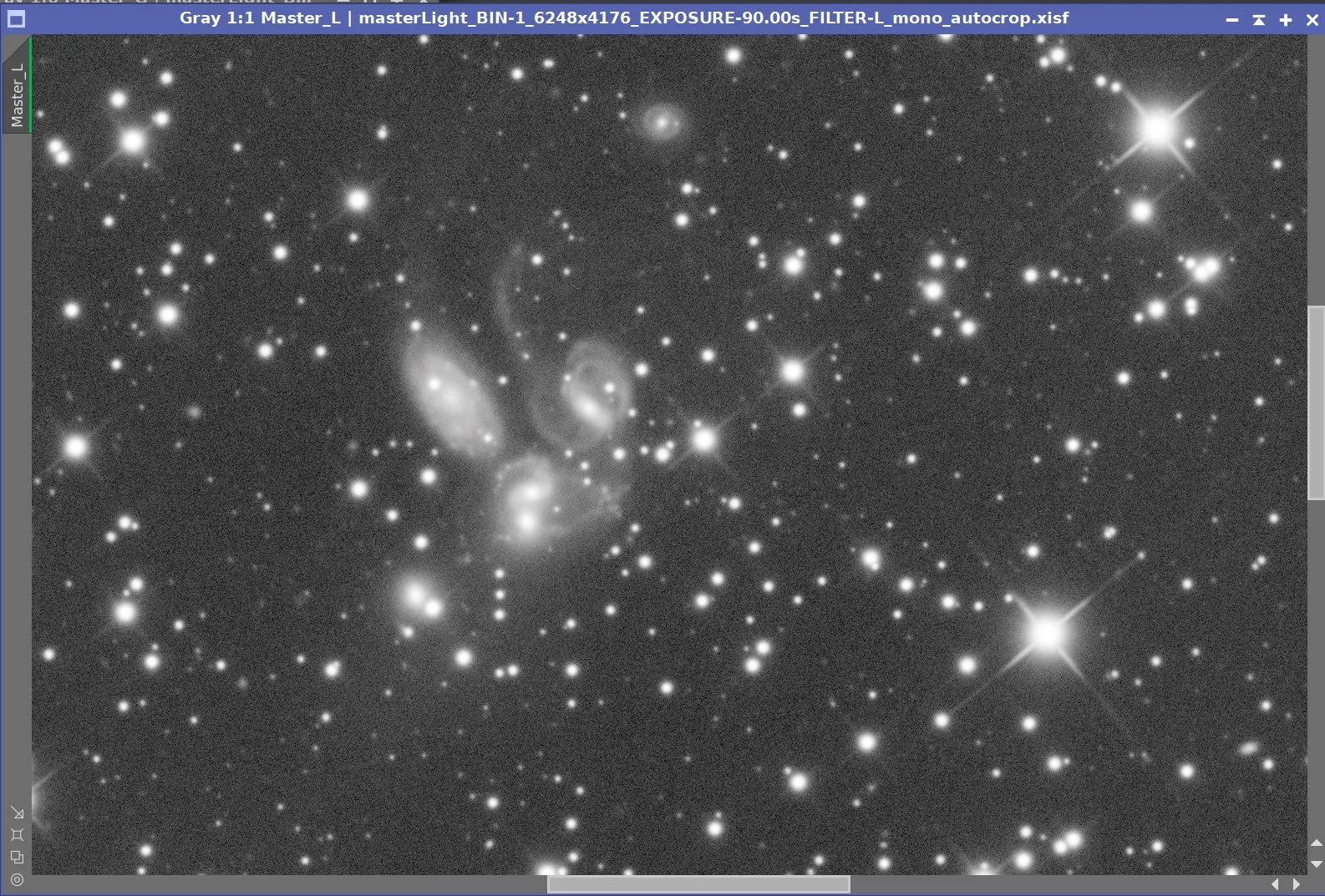


Master Lum Before BXT Correct Only, After BXT Correct Only, After BXT Full, After NXT
Final Master Lum Image
Master Lum Starless Image (click to enlarge)
PI’s Split Channel Menu Option
6. Initial Process of Linear RGB data
Run DBE for the RGB linear image. Use subtraction for the correction method. Start with the same sampling plan from the Lum run. Choose a sampling plan that avoids the galaxies and bright stars. (see below)
Select a background preview, then set up and run SPCC. See the SPCC Panel shot below for the params used.
Run BXT - Correct only. This cleans up the stars at the corners. Not much to do in this image as the scope is very crisp.
Run the PFSImage script to measure star sizes. X=5.36 Y = 4.36. This will influence the values used in BXT.
Run Full BXT - I am using an enhanced set of values to shrink stars more. These are about double the measured star sizes. See the BXT Panel Snapshot below.
Run NXT V3; refer to the parameters in the snapshot below.
Run SXT - this time we will save the RGB stars.
Master RGB Sampling Plan (click to enlarge)
Master RGB before DBE (click to enlarge)
Master RGB after DBE (click to enlarge)
Master RGB Background removed (click to enarge)
Master RGB before SPCC(click to enlarge)
SPCC Panel showing parameters used.
SPCC Regression results.
Master RGB after SPCC.
PFSImage panel showing star sizes.
BXT Panel showing paramaters used.
NXT Panel showing parameters used.




Master RGB Before BXT Correct Only, After BXT Correct Only, After BXT Full, After NXT
Master RGB Image before SXT.
Master RGB Starless Image. (click to enlarge)
7. Go Nonlinear
Using the STF->HT Method, take the linear Lum and RGB images nonlinear.
Using Seti Astro Star Stretch, take the RGB Star image nonlinear.
Nonlinear Starting Lum Image (zoomed) (click to enlarge)
Nonlinear RGB image (full frame) (click to enlarge)
The Star Stretch Script and parameters used.
The resulting Star image
8. Process the Nonlinear Lum Starless Image
Use HT to clip the left side of the histogram and darken the frame a bit
Apply NXT V3 now (see parameters in the screenshot below). I want to do this now, before I start sharpening and bringing out details
Apply LHE with a scale of 26, contrast limit of 2.0, amount of 0.14, and an 8-bit histogram. This helps bring out details.
Apply CT to darken things a bit.
Apply MLT Sharpening using the built-in linear mask (see params used in screenshot below)
The initial image (click to enlarge).
NXT Parameters we are about to use (click to enlarge)
After LHE (click to enlarge)
MLT Sharpening Set up (click to enlarge)
After HT (click to enlarge)
After NXT (click to enlarge)
After CT (click to enlarge)
Apply Sharpening (click to enlarge)
After final CT (click to enlarge)
9. Now Process the RGB Starless Image
Use HT to adjust: the left side of the histogram is pretty empty, so bring it in and darken the image a bit.
Adjust tone scale with CT
Now apply NXT in preparation for bringing in the Lum data - you want the color to be as smooth as possible, as the detail will come from the lum image.
Use ChannelCombination tool to bring in the Lum image.
Apply a final CT
Initial RGB nonlinear image (click to enlarge)
The HT Panel
After HT adjustment (click to enlarge)
NXT Params we will be using in the next step.
ChannelCombination Panel setup for bring in Lum data.
Final CT. (click to enlarge)
After CT (click to enlarge)
After NXT (click enlarge)
Add Lum data into the RGB data (click to enlarge)
10. Add the Stars Back In
Using the ScreenStars Script, add stars back into our RGB starless image.
The script used to add the images back in,
Image ready for Photoshop Polishing!
11. Export the Image to Photoshop for Polishing
Save the image as a TIFF 16-bit unsigned and move to Photoshop
The big issue here is cropping. I chose an initial crop and did a little polishing of the image.
I shared the image with others, and the feedback was to crop it a bit more, but unless I could get some effective sharpening done, I would have to limit this a lot. So I exported the cropped image back to PixInsight to experiment a bit more with sharpening.
I cropped the image by another 25%
Then I saved the TIFF Image, and returned to PixInsight
The First Cropped Image
The Image Cropped yet further
10. PixInsight Sharpening
I reloaded the image to PI
I experimented with various sharpening methods to take things further. I tried MLT, UnsharpMasking, and more LHE. None really helped and often harmed the image by creating artifacts.
I then experimented with BXT, used not for deconvolution but for sharpening. ( I felt a little guilty and ashamed even doing this!)
I found that when used with small values, I was getting some very pleasing sharpness enhancements. But even though I had set the stellar correction to 0.0 - my stars were starting to get some hard edges to them.
So I ran SXT and created a new version of the stars and starless images
I ran BXT for sharpening on the starless image (see the screen snap below for the parameters used)
Then used ScreenStars to put things back together.
I saved the image to a 16-bit unsigned TIFF and went back to Photoshop.
Starless version of the Final Crop. (click to enlarge)
BXT used in ‘sharpening’ mode.
The Stars Only Version (click to enlarge)
After BXT Sharpening (click to enlarge)
Final Cropped and sharpened image - ready for the final polish!
11. Final Work with Photoshop
Make final global adjustments with Clarify, Curves, and the Color Mixer - slight tweaks really
Added Watermarks
Export Clear, Watermarked, and Web-sized JPEGs.
The Final Image!
The Final Image
Back to the Stephan’s Quintet Page
Alternatively, you can use the back arrow to return to the Stephan’s Quintet main page, or you can use the menu at the top of the page to continue your navigation.
Thanks,
Pat