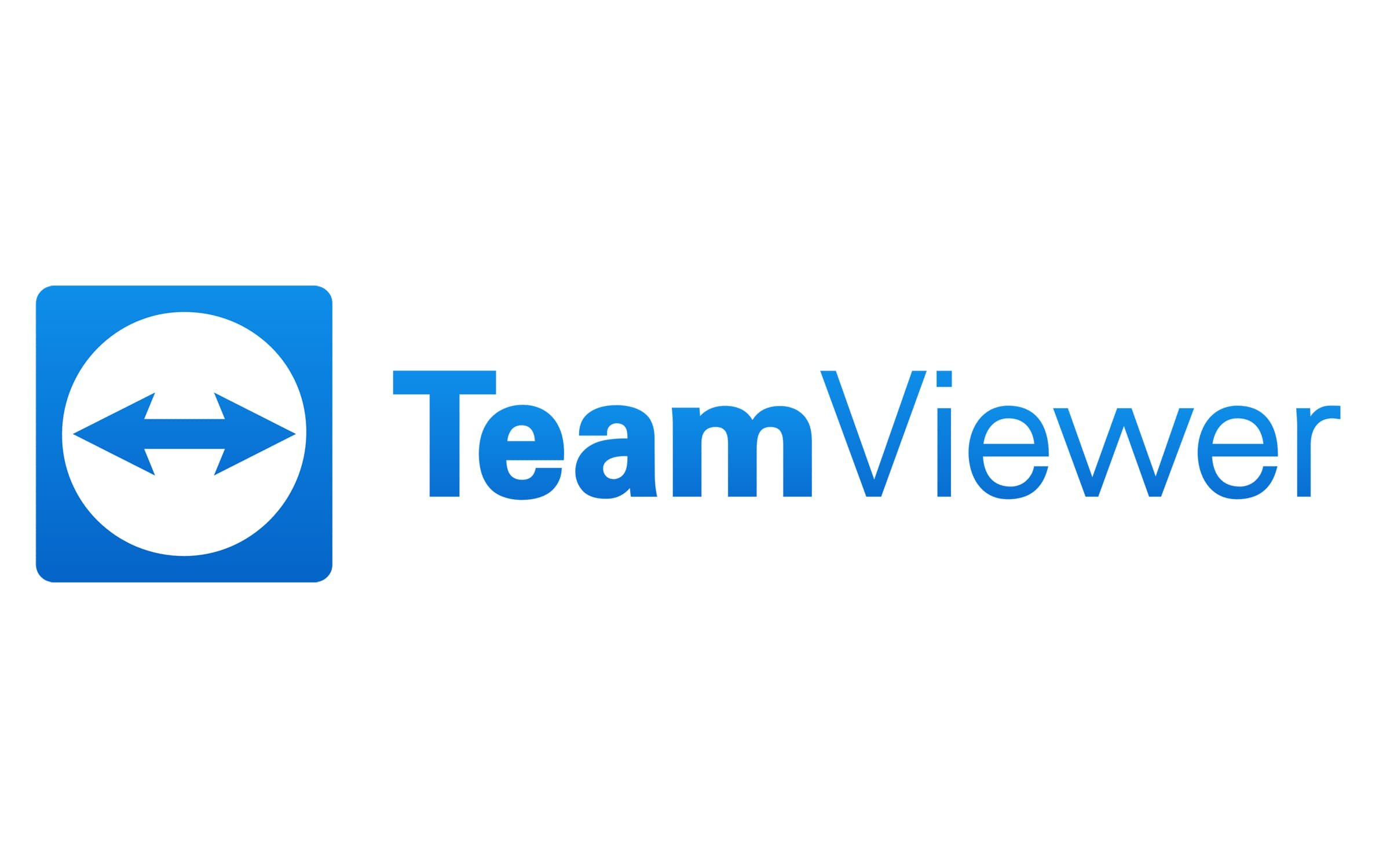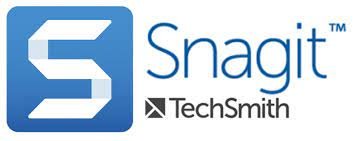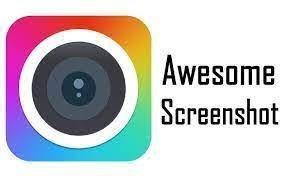Software Tools
These are the tools I use for my Astrophotographic work
Table of Contents Show (Click on lines to navigate)
Target Planning
…is a free package that is incredibly powerful. You can use it to plan your imaging project and it can be used to even control your GOTO scope. Is it very customizable - I have created a horizon view that includes the edges of my tree line. This allows me to predict when my target will either clear my trees or when they will set into the trees.
There is also a web version HERE.
… is a website dedicated to Astrophotography and Astrophotographers - worldwide. It is a great place to see what others are doing in astrophotography. It is also a great planning tool. For example, you can pick a constellation and search for images taken of objects in that constellation - a great way to get ideas of what you want to target. You can create a free account, or you can subscribe to premium levels that provide greater services.
…is the Session control software that I have used for most of the past 5 years. It is a very powerful and capable tool that not only controls things but also provides some excellent tools for planning your project sessions and target sessions in advance.
I have begun using N.I.N.A., and it, too, has some excellent planning and framing tools to assist in preparing for your sessions.
…is a website that projects how each night during the next week will play out Weather-wise. There is also a phone app. I use this all of the time!
Polar Alignment
This is the Ioptron version of the Polemaster. I have this built into a couple of my mounts. The software is not as polished as what you will find with Polemaster, but I still find it more convenient and easier to use than Polemaster. Both get the job done!
This consists of a polar axis camera and some software that runs on your computer. The camera is connected to the computer via USB and with it, you can set a very precise Polar Alignment in just minutes. This was the first camera-based polar alignment system I used and it was a huge help in quickly, comfortably, and conveniently achieving alignments. For me, this was a game-changer! They also sell adapters for compatibility with various mounts
AutoGuiding
PHD2 stands for “Push Here Dummy” and is about the only and best game in town when it comes to auto-guiding. Free. Easy to use. Does an amazing job. Well documented and supported and evolving. Not only guides well but can characterize your mount and point out areas that need attention. It just works!
Session Control
has already been mentioned in planning, but its real purpose is session control and telescope automation. Very flexible and powerful, you can plan and automate the entire evening’s data collection with this tool. IT detects when things have gone wrong and has recovery modes that attempt to brings restart the sequence when possible.
This package has been around for a while and is open source and supported by a devoted and passionate community. For a “Free” software environment, it is amazingly capable. It also supports a plug-in environment, which means the its functionality expands all of the time. I am late comer to N.I.N.A. and I ahve been converted. Easy to learn and very powerful! I don’t know why you would pay for a tool when you have one as powerful as this for free! I would highly recommend PatriotAstro’s YouTube channel as a place to learn about using N.I.N.A.
Remote Desktop
I typically use inexpensive laptops to control each telescope platform, then I use software that allows the desktop computer in my den to remotely connect so that I can control things from indoors.
Team viewer is a commercial package that allows free use for non-commercial applications. TeamViewer is probably the best application for remote desktop sharing that is out there today. I prefer it to the alternatives listed here but some people have had issues where their free connections are timing out within 30 seconds. This is very hard to correct. This happened to me so I no longer use it.
is an extension to the Chrome browser that allows desktop sharing for those systems that are associated with a Google account. This is free and seems to work pretty well, but can get a bit laggy if you are using this to connect to three laptops at the same time as I do.
Remote Desktop is built-in to Win10Pro and it allows you to do remote desktop connection and works very well in my experience. It does, however, have one drawback - if you are connected to a remote desktop, local users are logged off. If a local user logs in, the remote connection is broken. This is actually not a problem for headless mini-PCs - but I use inexpensive reconditioned laptops to control my scopes. When I am out with the scopes, I want to easily be able to use the keyboard/screen of the laptop. By the same token, when I go back inside, I want to continue to use the remote connection. So this is not the main tool I use because of this issue. It’s a shame really, as the tool is very quick and responsive. Note: This will not work if you use don’t have the “pro” version of Windows.
This is a commercial remote desktop solution that also has a free version. It does a nice job with very little latency. There is an older free version that can be downloaded here: https://anydesk.en.uptodown.com/windows/versions
Version 7.0.14 seems to work fine, while later versions have a session time out that is irritating.
Windows Remote Desktop - built into Windows 10 Pro and Windows 11 Pro.
You may have this tool and if you can navigate through the setup, it can work great for you! Free, solid - but the setup can be a challenge.
Image PreProcessing
Deepsky Stacker is a free program that does an excellent job in image stacking. While it can handle images from mono cameras and Narrow Band Images, it is a little awkward to manage those situations. This was the first Stacking software that I used when I first started doing Astrophotography and I found it relatively easy to learn and very capable. I would highly recommend that people new to Astrophotography start out with an OSC Camera and Deepsky Stacker.
Pixinsight is a commercial package that has been designed from the start to specialize in Astrophotographic image processing. It is both extremely powerful and extremely versatile. It does, however, have a significant learning curve. While it is a general-purpose tool for Astro image processing, it has an extremely cable suite of tools and scripts for handling the calibration, registration, and Integration of imaging projects. While it does take some effort to learn, it does make Mono LRGB, Narrowband, mixed band projects much easier to manage. Recent updates in the WBPP (Weighted Batch Preprocessing) 2.1 Scripts have greatly facilitated this process. My recommendation is to use Deepsky Stacker until your projects become a bit more involved and start moving over to Pixinsight when you discover that Deepsky Stacker is no longer handling your projects Easily. Pixinsight will take an investment in time to master for this purpose, but you will be glad that you went down that path.
Image Processing
If you are at all serious about imaging, you probably already have access to Photoshop. I used Photoshop for years and years and was pretty comfortable with it and its partner Lightroom before starting my Astrophotography journey., so that is what I started to use. I was able to process images, but after a while, I was finding it hard to do some things I wanted to do. That was when I began to explore Pixinsight (discussed below). I have crossed over to Pixinsight almost completely for my image processing, but there are still some things that I like to do in Photoshop and I tend to use it now as a finisher - allowing me to polish and make final tweaks on the image, as well as adding image watermarks.
I should mention that I do have some very useful plugins for Photoshop that I find quite useful:
Topaz DeNoise AI
Topaz Sharpen AI
Gradient Exterminator
Starshrink
AstroTools
Simply the best, most sophisticated, and powerful image processing tool there is for Astrophotographic work. Yes - there is a HUGE learning curve (you never really stop learning on it) but the things it can do can’t easily be done with other packages. As already indicated, it has very sophisticated means to do image preprocessing: Calibration, Registration, and Integration. It also allows the operations to be done on the linear image, where it makes sense to do such operations. For example, gradient removal, background normalization, and color correction. The Photometric Color Calibration routine is like magic. It platesolves your image, uses this information to match your stars with those in star catalogs, and regresses a line fit to align your image color with photometric survey data. Try that in Photoshop! ;-). Higher precision calculations, sophisticated Wavelet-based operations, Sophisticated masking capability, and powerful routines to delinearize your images enhance them in the nonlinear domain. If you want to be serious about Astrophotographic image processing - just get it and let the learning begin!
Pixinsight Add-on Scripts - Premium
A simple $5 premium tool that adds a paintbrush allows masks to be easily edited and modified. I find this significantly easier and more convenient than the CloneStamp tool. The only real downside is that it is offered for Windows platforms only. Others will have to make do with the Clone tamp tool or export the mask to Photoshop!
This was the first smart AI tool I purchased from Russell Croman. It uses Machine Learning, trained on astro images, to correct dust in linear and nonlinear images. It changed the way I process images. Controls are very easy and intuitive. Sells for $60 - with a $10 discount if you have purchased aprevious tool from RC Astro - It is more than worth it!
Another Breakthrough tool by RC Astro - this tool does deconvolution and more. It is easy to use. The default values give great results. for most images. Controls are simple and intuitive. Provides control over star core sharpening versus halo sharpening. It computes a differential PSF across the image frame. It can deal with distorted and truncated PSFs and can correct color and other aberrations in images. Simply an amazing MUST-HAVE Tool. Pricey - About $100 ($90 for owners of other RC Astro Tools) - but well worth it! It saves a huge amount of time compared to doing traditional deconvolution and produces a much better result!
Yet another tool by RC Astro is based on Machine Learning with Astro Image. This does star removal and is the best-in-class tool for doing this operation. I had tried to do starless processing in the past, but artifacts from residual stars also caused issues that were hard to fix. StarXTerminator is so good that I have now shifted to a starless workflow. Sells for $60 - with a $10 discount if you have purchased a previous tool from RC Astro - It is more than worth it!
Pixinsight Add-On Tools - Free
Bill Blanshan has come up with a fantastic set of PixelMath Scripts that do an amazing job of Star Reduction. This script assumes that you have the ability to create a starless image - using either Starnet, Starnet2, or my preferred solution StarXTerminator. Once you create a standardized starless image, the script does a fantastic job f star reduction - much better than any other solution I have used. The link is a lace you can grab files - when dragged into Pixinsight, will show up as process icons on the desktop. The link also gives you access to his other tools, so feel free to try them out. In general, they seemed really well thought out.
This free set of tools can be installed by adding “https://darkarchon.internet-box.ch:8443/” to the list of repositories that Pixinsight is using. The Suite provides an exciting set of tools, including EZ-Decon, EZ-Soft-Stretch, EZ-StarReduction, EZ-LiveStack, and EZ-Denoise. These are solid tools and were my GOTOs for star reduction and denoise before other tools came along and replaced them. Well worth having this installed in your Pixinsight setup.
An early set of scripts that offer wonderful value to Pixinsight users! Include are must have scripts like GAME, PFSImage, 2D and #D plotting routines, Mask creators and others! Well worth adding to your Pixinsight Install!
This is an older script that allows you to create blended images from narrowband and broadband data. It allows you to try out blends and see a prototype image before committing.
Note that this was in French originally and the “V” represents Green in French (verte)Quoting from the thread where this is discussed:
The SHO script is already a very comprehensive utility and is capable of:
- Working with linear or non-linear images;
- Creating synthetic luminance from any 3 images (minimum of two required);
- Adding R image to an Ha image for HaRGB, then add the result to G and B giving an HaRGB image;
- Adding L image to R, G and B images giving the LRGB;
- Mixing of any images to an RGB result (linear or non-linear) i.e. you can mix R, G, B, Ha, SII, OIII, NII (or Hbeta) to any combination.
A new player in the Pixinsight Script world, Seti Astro has some very useful scripts that are free and fun to use.
Documentation Purposes
Snagit is a general-purpose screen capture utility that has some nice features. If I want to capture several versions of an image to make blink-like comparisons on a webpage, I need to ensure each image capture has the same size. Normally you use a window capture - BUT -many of the image windows in Pixinsight are not true Windows in the operating-system “sense” - they just look like windows. So to capture them, you grab the window with a selection rectangle by hand. It is almost impossible to grab two windows in a row with the same size, and when you do a blink compare - the image jumps. Snagit has a feature that allows you to define a single selection rectangle and then do subsequent captures from the SAME selection area. This works great for Pixinsight! It also has a very rich feature set, including the ability to screen capture video - which I use for videos where I demonstrate things in PI. Highly recommended! This is a premium product. that sells for about $63 for an individual license.
This is a Chrome-based screenshot utility that allows some neat custom features - including the capture of a very long webpage -it will automatically scroll to the bottom of the screen and make one long jpeg. Very flexible feature set that seems to work well. It also supports video screen capture. The free version supports occasional use.
General Purpose
…is not an app, rather it is a free website, provided by the folks at First Light Optics LTD, that provides an extremely useful group of tools. Cloud forecasts, star charts, coordinate looks up, and a group of calculators is extremely handy. How will this camera do with this scope? What is my image scale? What is my field of view? You will l find it all here.
When I first started this, I would control each telescope with a used laptop. Each evening I would move data from each laptop to a thumb drive and then from the thumb drive back to my computer. That’s 6 sets of thumb drive transfers. AHHHHH. No more. All data is written to a Dropbox folder, which syncs with all of my other computers. While I am capturing data inside my “control room”, I can check out the incoming data in real-time and can even do some live stacking. Dropbox makes this easy and has become a key enabler of my workflow. Obviously, you have to pay for this service - but having 2TB of cloud storage that is synched with your devices does help in other areas of my life besides Astrophotography (yes - I do have time for other aspects of my life - sort of!)
One imaging project creates a lot of files. Files are deposited in a holding directory and then are moved to a fast work drive (SDD). Once processing begins - many additional interim file versions are created while working on a project. Once the project is done, the images must be moved from the working drive to archival and backup drives. All of this needs some app to handle the synchronization. I use FreeFileSync. It works well but it does nag you and makes some things a bit more awkward unless you make a donation. I do a few $5 donations every few months and I avoid that. Plus - it seems like a nice tool and I like to support quality tools in the Opensource space when I can.