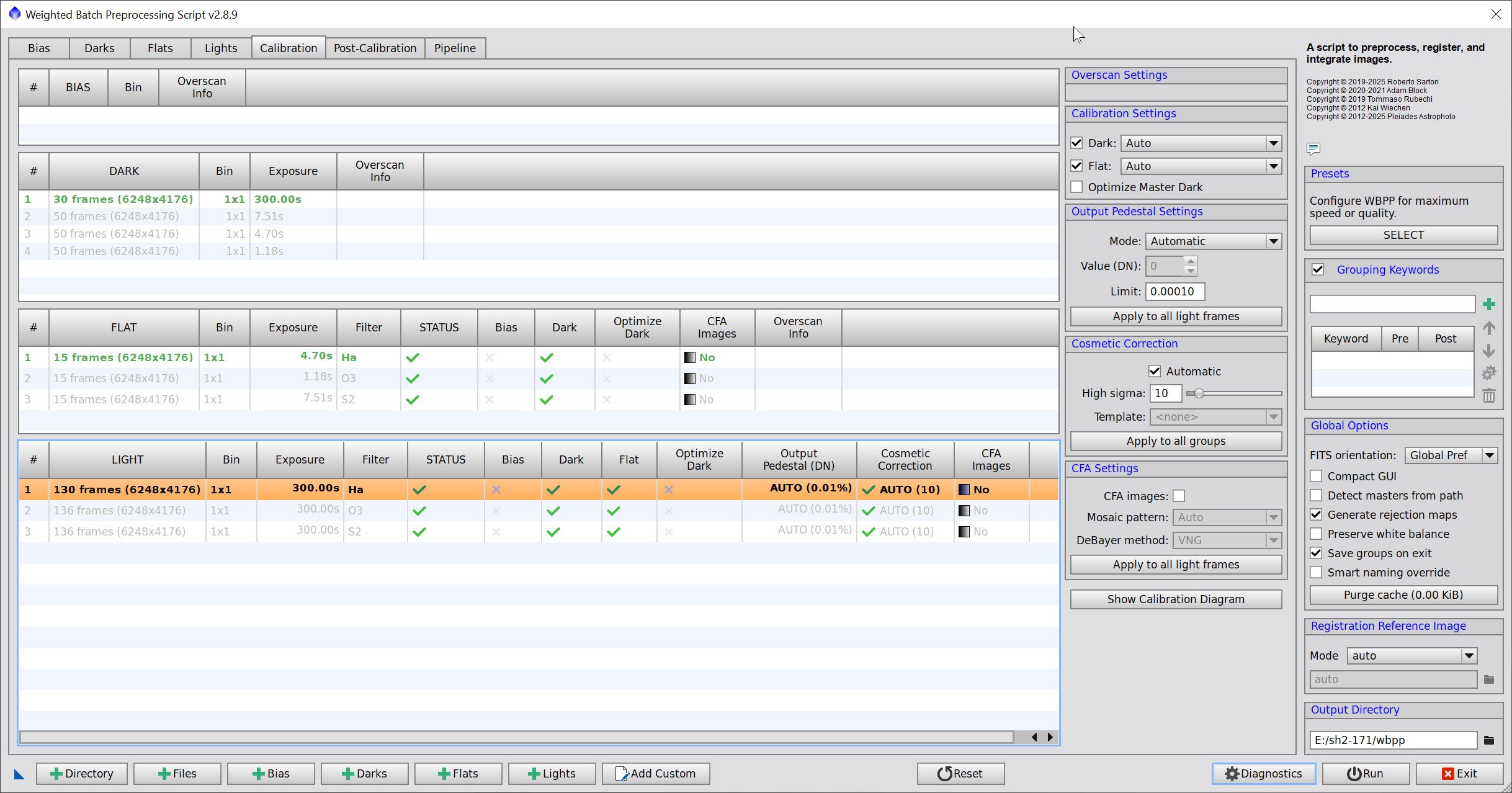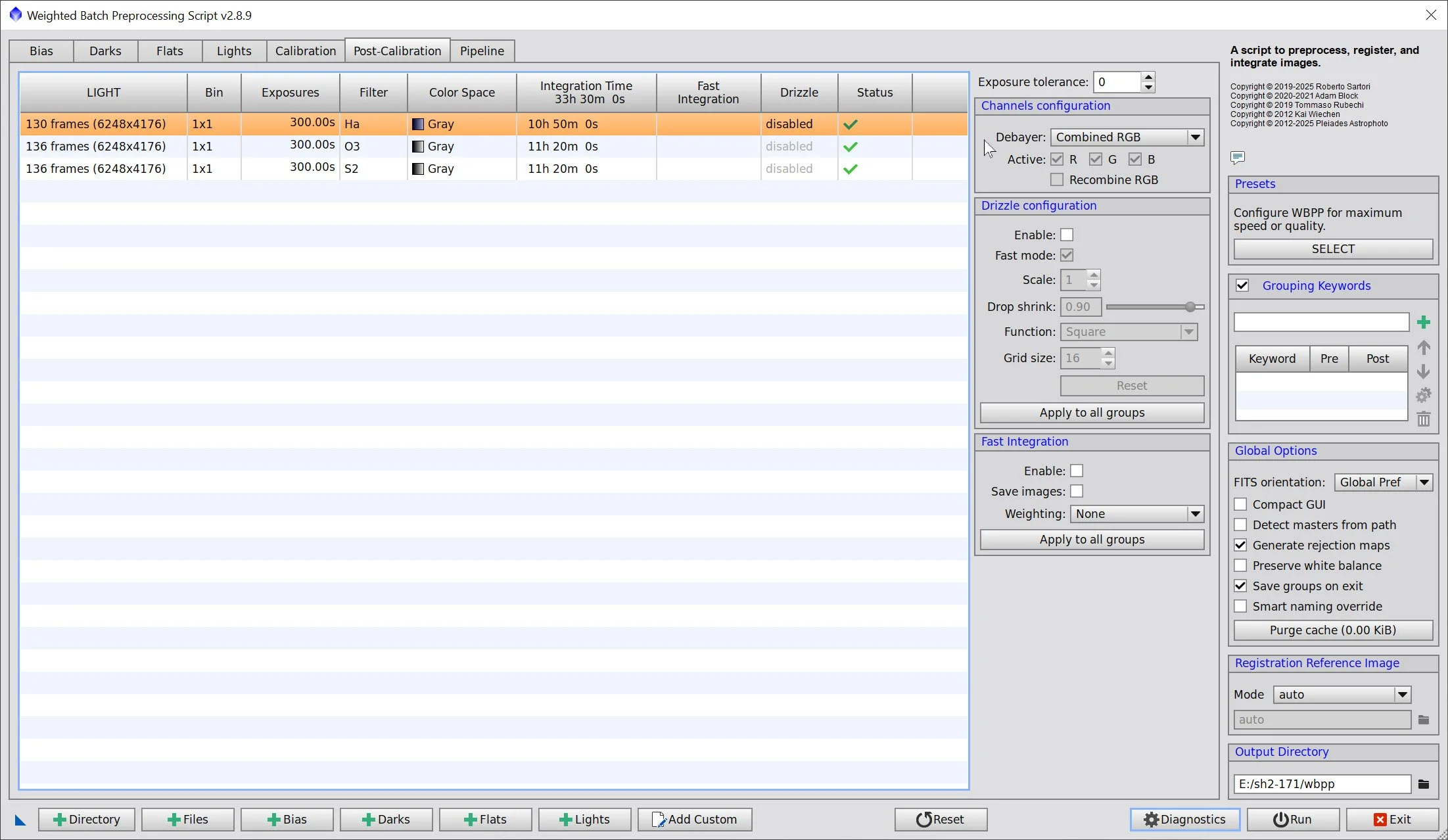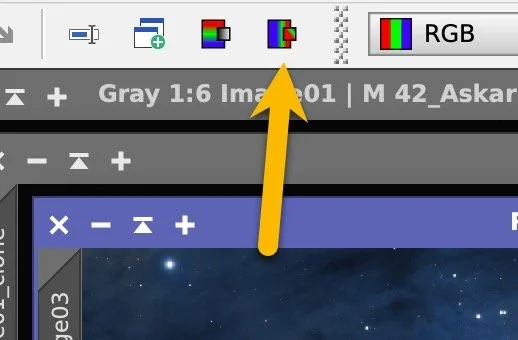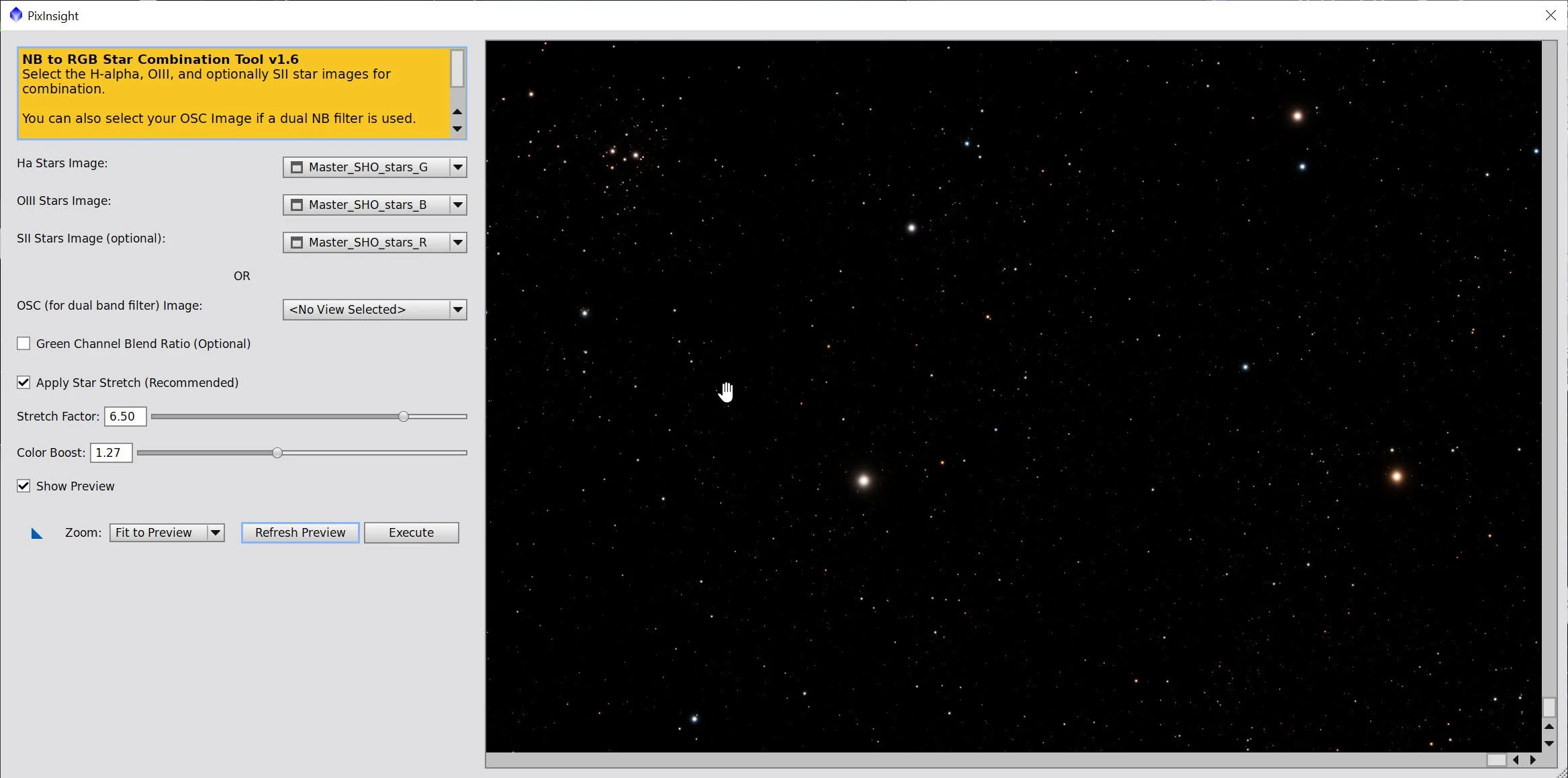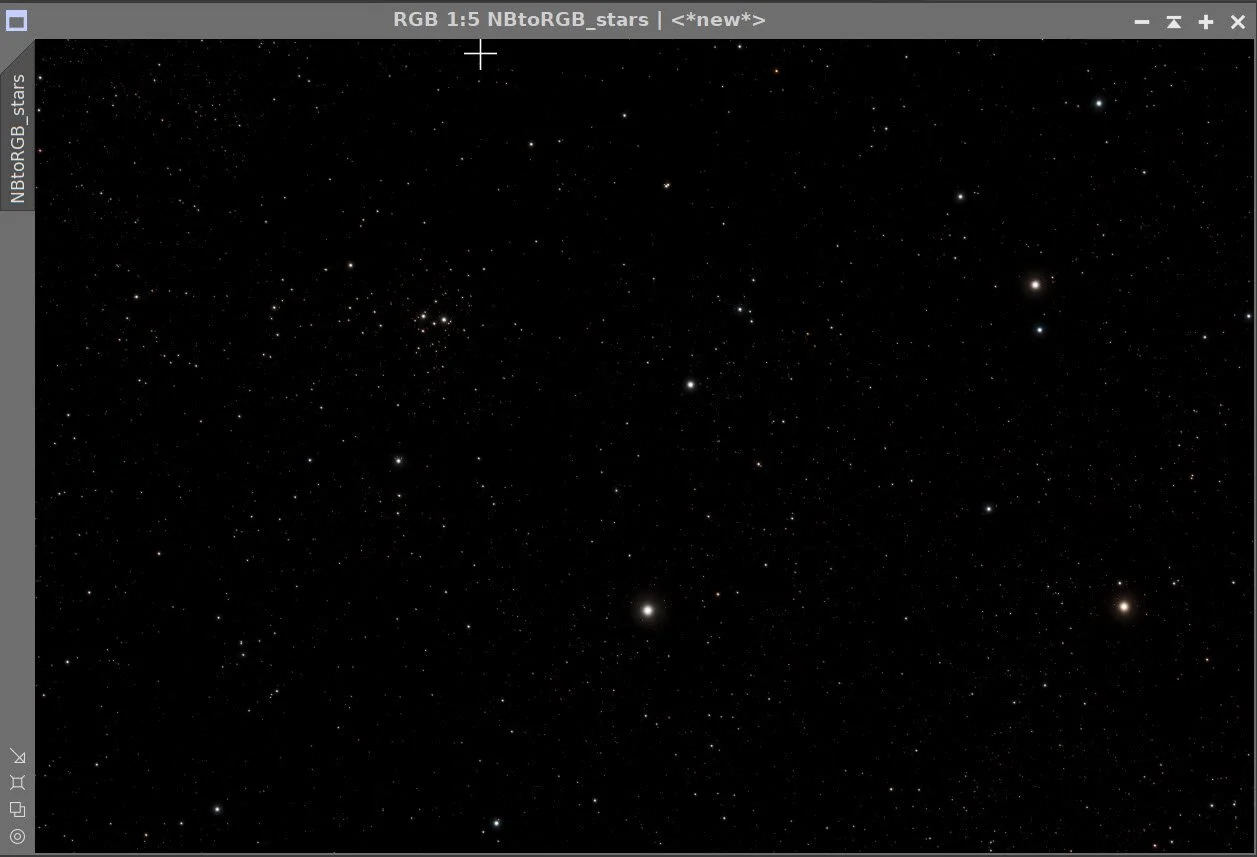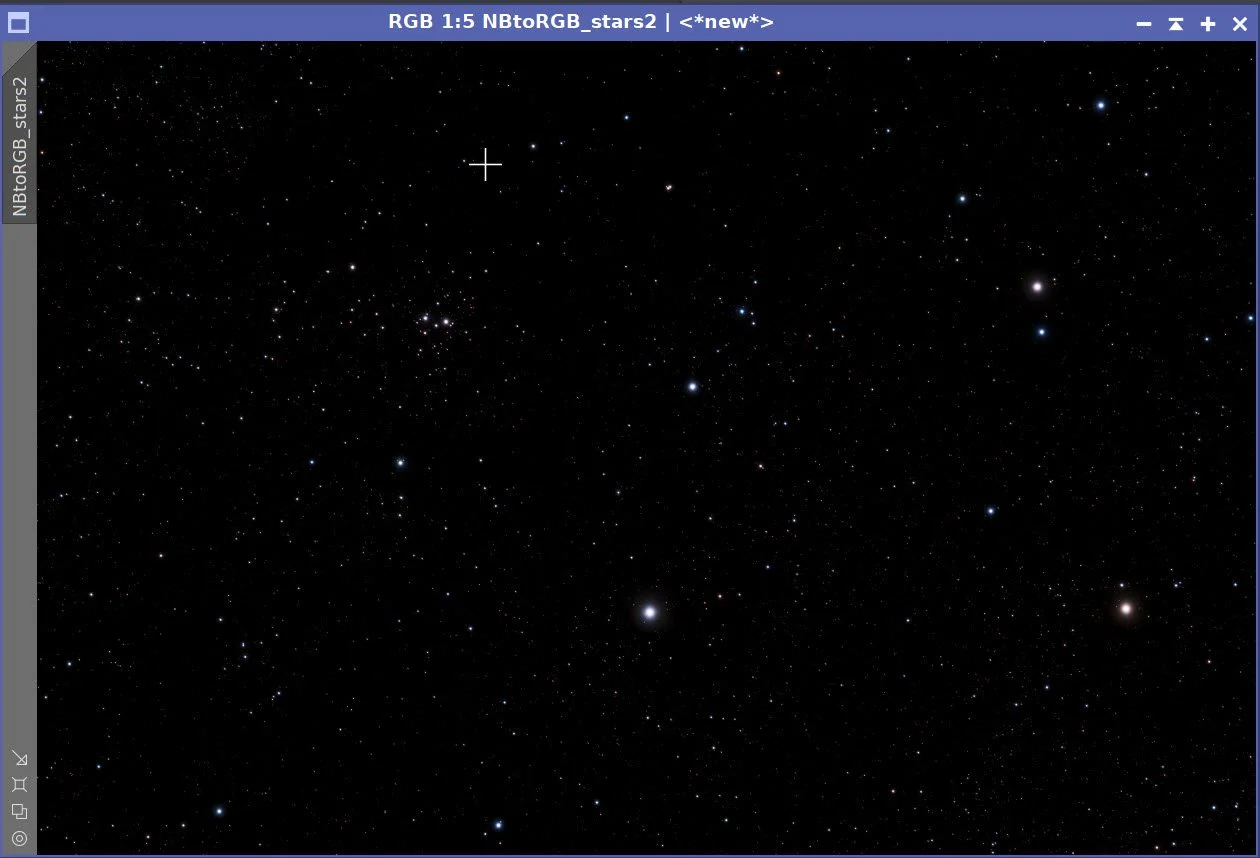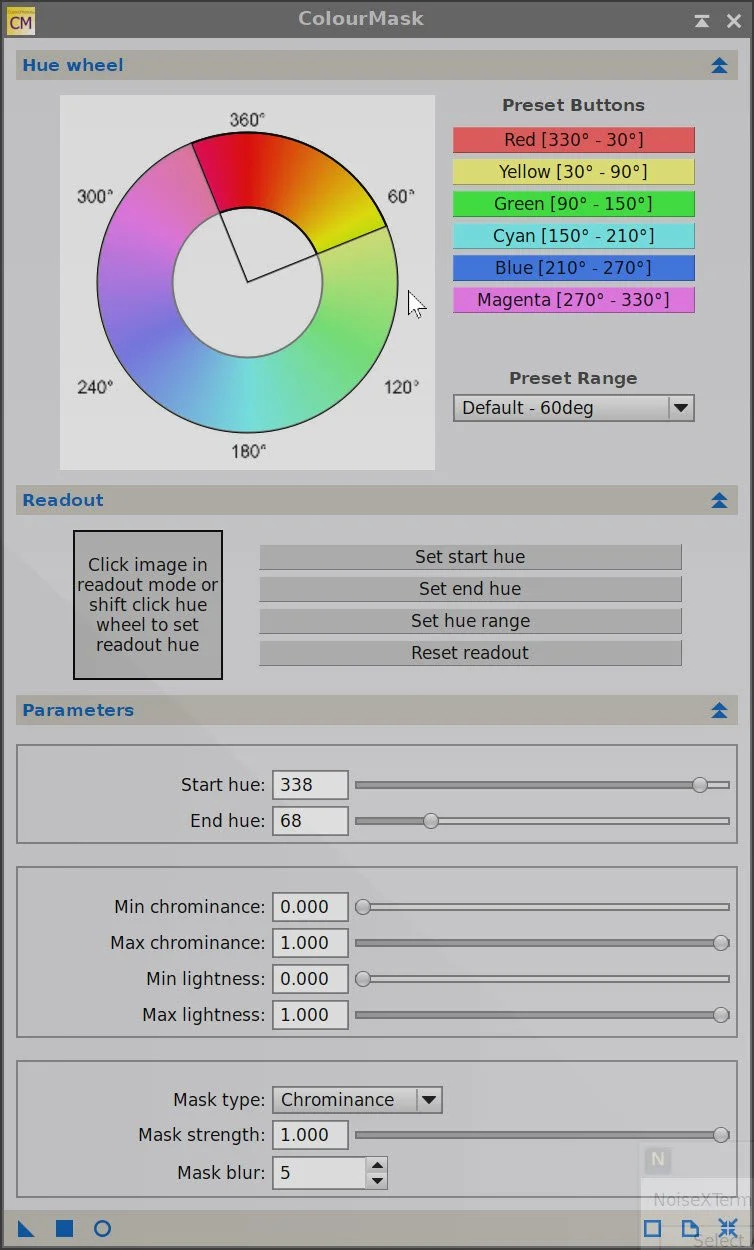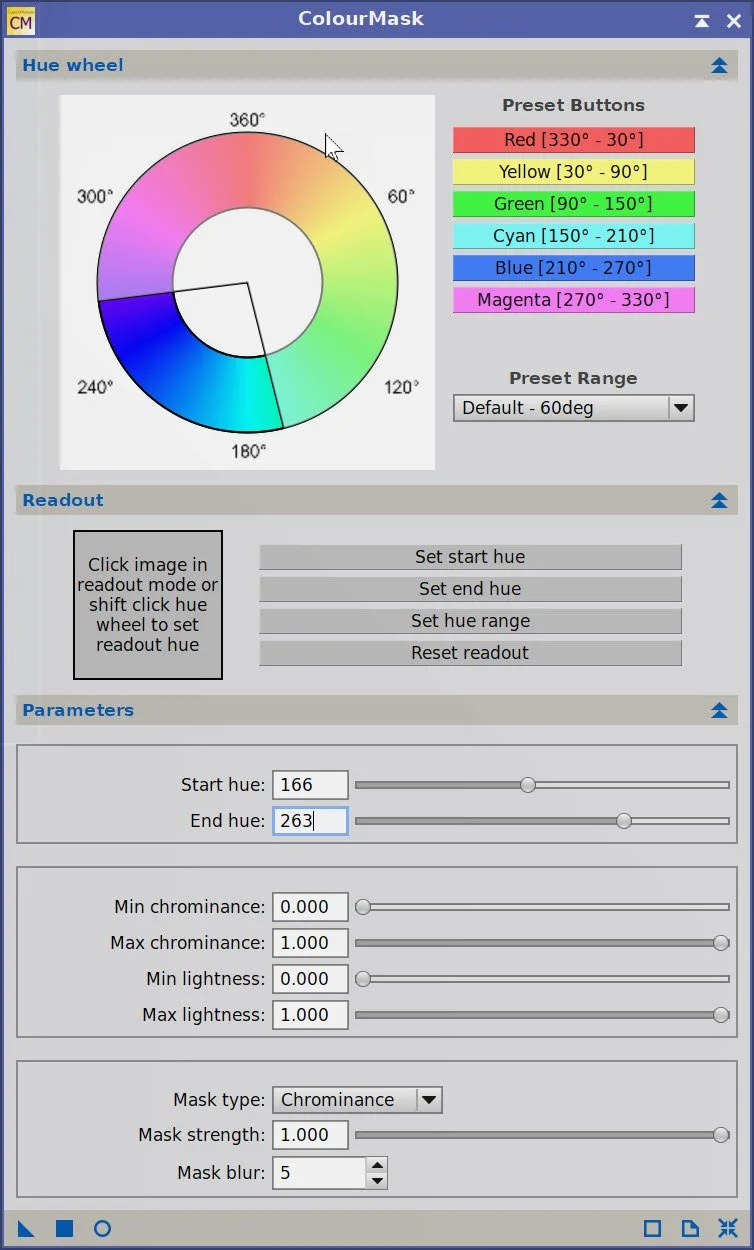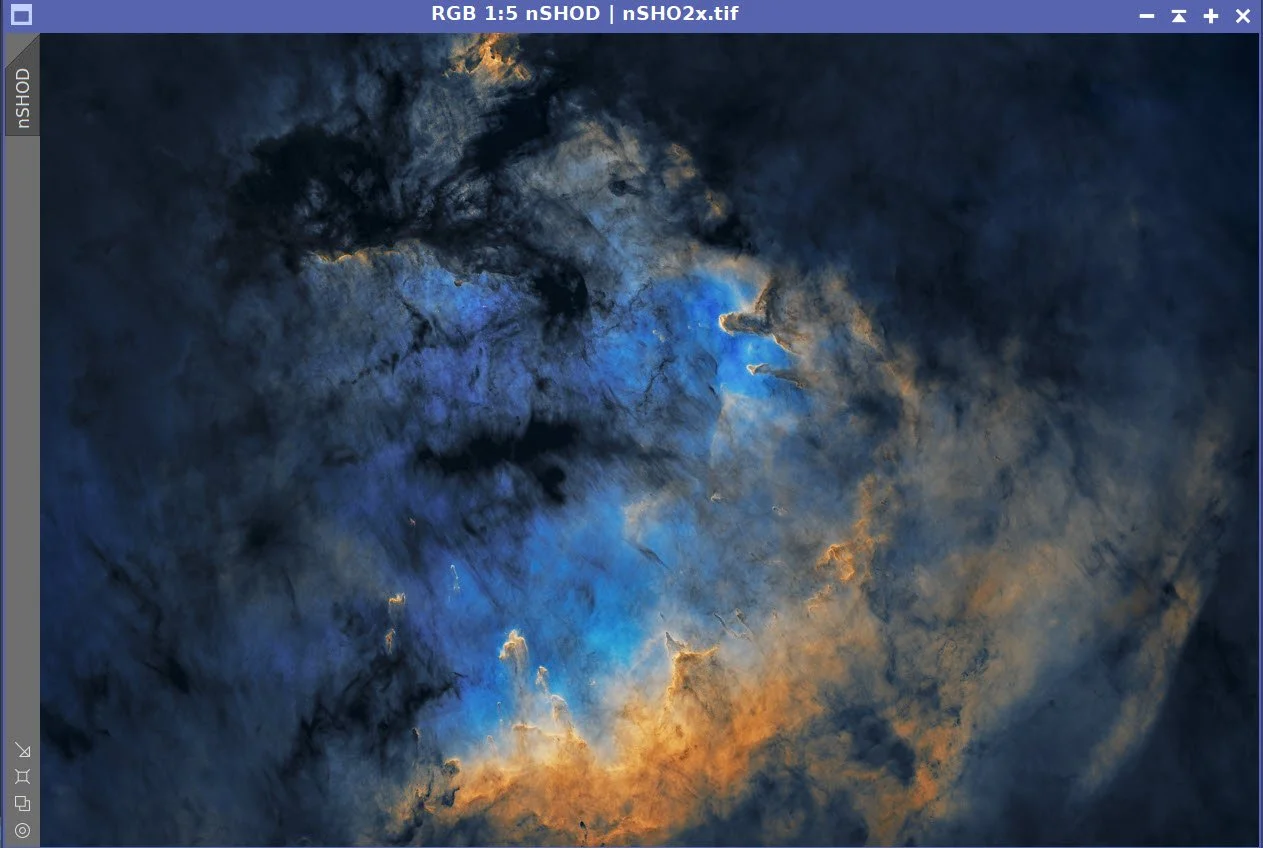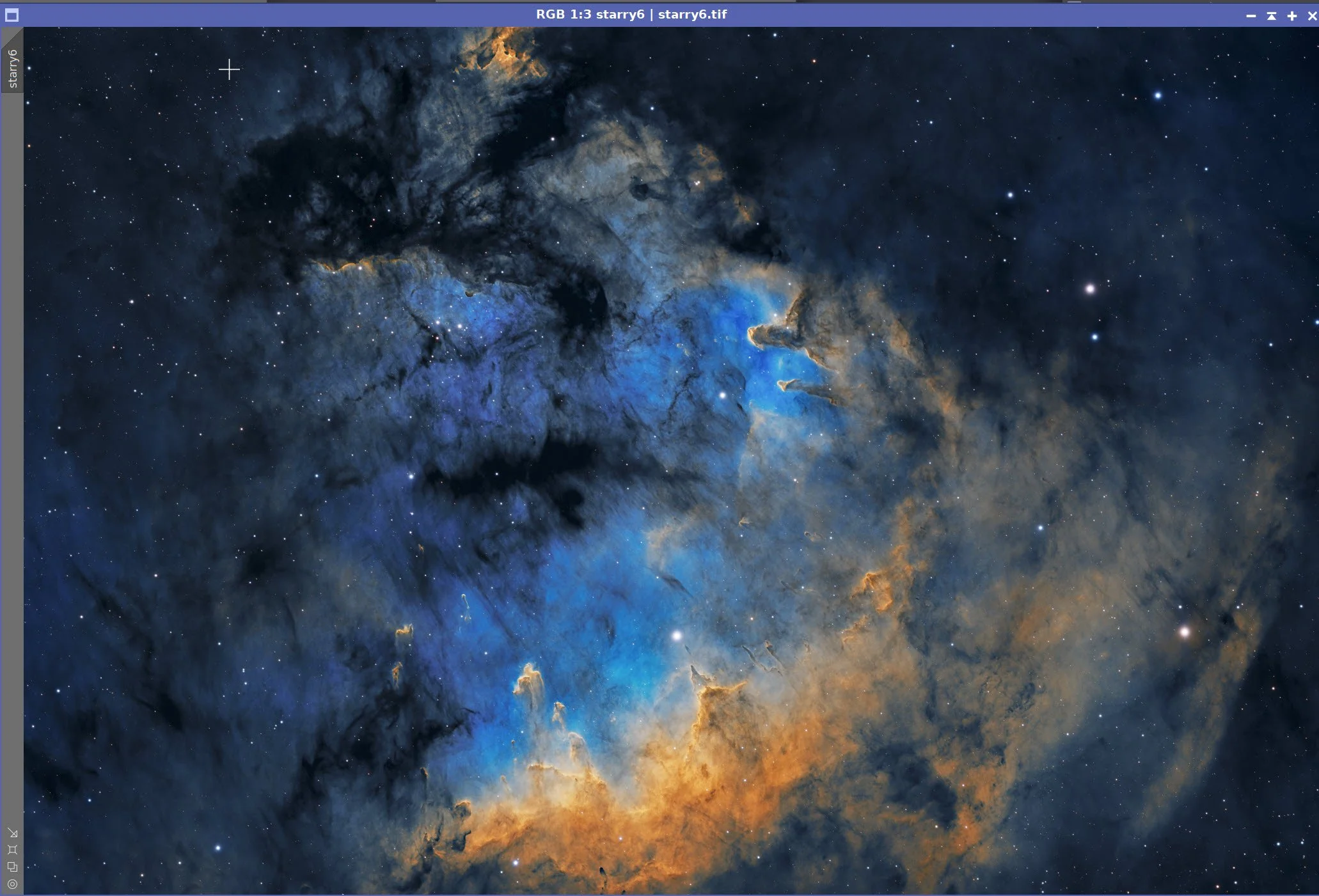SH2-171 - The Teddy Bear Nebula - Image Processing Walkthrough
November 16 2025
My image of Sh2-171 – The Teddy Bear Nebula
🔭 Project Summary
Target: Sh2-171 – NGC 7822 / Cederblad 214 Star-Forming Complex
Capture Dates: October 16, 17, 26–28, 2025
Constellation: Cepheus • Distance: ≈ 3,000 light-years
Type: Emission Nebula / H II Region & Stellar Nursery
Imaging Period: October 16–28, 2025 • Total Integration: 33 h 30 m (SHO)
Filters: Ha (6 nm) · O III (6 nm) · S II (6 nm)
Telescope: Astro-Physics 130 mm f/8.35 Starfire APO (≈1085 mm)
Camera: ZWO ASI2600MM-Pro (−15 °C; Gain 100 NB)
Mount: Custom Steel Pier (new permanent pier)
Processing: PixInsight (SHO) & Photoshop
Location: Whispering Skies Observatory · Honeoye Falls, NY (USA)
Acquisition notes: Narrowband 300-s subs: 130×Ha, 136×O III, 136×S II at −15 °C, Gain 100.
Table of Contents Show (Click on lines to navigate)
Special Note
Welcome to the New Image Processing Page for this project! You got here by following a link in the main Image Project Report, and you can easily return to that by using the back button on your browser.
Abbreviations Used
BXT BlurXtermminator by RC-Astro
CC Cosmetic Correction
CT Curves Transformation Process
DBE Dynamic Background Extraction Process
ET Exponential Transformation
HT Histogram Transformation
NXT NoiseXterminator by RC-Astro
PI PixInsight
PS Photoshop
SCNR Subtractive Chromatic Noise Reduction Process
SPCC SpectroPhotometric Color Calibration
STF Screen Transfer Function
STF->HT method – Drag the STF triangle to the base of HistogramTransformation, then apply it to the image to take it nonlinear.
SXT StarXTerminator by RC-Astro
WBPP Weighted Batch Preprocessing Script
Processing this Image
(All Processing is done in PixInsight, with some final touches done in Photoshop)
1. Blink
First, I screened the data for thin-cloud frames and obvious defects.
Ha
4 frames removed - for thin clouds
O3
1 frame removed - for thin clouds. Note - strong gradients and weak signal
S2
2 frames removed, for thin clouds. Note - strong gradients and weak signal
Darks
All looks ok
Dark Flats
All looks ok
Flats
all good
2. WBPP 2.8.9
With the bad frames identified, I ran everything through WBPP with a quality-first configuration:
Reset everything
Load all lights
Load all flats
Load all darks
Select - maximum quality
Reference Image - auto - the default
Select the output directory for the WBPP folder
Enable CC for all light frames
Pedestal value - auto
Darks - set exposure tolerance to 0
Lights - set exposure tolerance to 0
Lights - all set except for a linear defect
set for Autocrop
WBPP run 1:29:49 - no errors
WBPP Calibration View
WBPP Post Calibration View
WBPP Pipeline View
3. Load Master Images and Create Color Images
Load all master images and rename them.
Using CombineChannels, create the Master SHO color image
Master Ha, O3, and S2 Images
Master SHO image.
4. Initial Process of Linear SHO data
This workflow corresponds to the SHO processing approach summarized in the main project page.
Run DBE for the SHO linear image. Use subtraction for the correction method. Choose a sampling plan that avoids the nebulae (see below)
Run BXT - correct only. This cleans up the stars at the corners. Not much to do in this image as the scope is very crisp.
Run PFSImage script to measure star sizes. X = 2.65, Y = 2.56. This will influence the values used in BXT.
Run Full BXT - I am using an enhanced set of values to shrink stars more. These are about double the measured star sizes. See the BXT Panel Snapshot below.
Run NXT V3 - refer to the parameters from the snapshot below.
Run SXT and save the SHO stars.
Master SHO Image DBE Sampling Plan (click to enlarge)
Master SHO- Before DBE (click to enlarge)
Master SHO after DBE (click to enlarge)
Background Subtracted by DBE (click to enlarge)
Measuring Star Sizes with PFSImage Script (click to enlarge)
BXT Settings Used. (click to enlarge)
NXT Panel used. (click to enlarge)




Master RGB Before BXT Correct Only, After BXT Correct Only, After BXT Full, After NXT
Final Master SHO Image
Master SHO Starless Image (click to enlarge)
Master SHO Stars Only Image (click to enlarge)
PI’s Split Channel Menu Option
5. Fix SHO Stars and Go Nonlinear
Use Seti Astro NB to RGB Star Script to fix and take stars nonlinear
Extract the individual S2, Ha, and O3 images with PI’s PSplit Channel Tool.
We do this because the script requires it - it seems unnecessary to me. The script should offer an input that is already an SHO Image.
Run the script. The split-out Green image is the Ha channel, the Blue image is the O3 channel, and the Red image is the S2 channel.
Use the parameters shown below. ( I choose to boost the color a bit and increase the stretch factor)
The resulting star image was reasonable, but with all of the nebulosity going on in this image, I decided to boost the stars and adjust the color with one final CT. I increased the blue curve and reduced the red curve. See the result and the CT curves used below.
The NBtoRGB Stars Script and parameters used.
The resulting Star image
Starstretch Panel for Stars #2
Final Star Image.
7. Process the Nonlinear SHO Starless Image
Create the WarmMask
Use the ColourMask Process with Star Hue 338 and end hue 68, with a blur of 5
Apply CT to boost the mask
Create the CoolMask
Use the ColourMask Process with Star Hue 166 and end hue 263, with a blur of 5
Apply CT to boost the mask
Take the SHO Starless image nonlinear using the STF->HT method
Run NarrowBandNormalization - see parameters used below
The initial color balance has too much magenta in it. To remove this, I am going to use my Invert Trick:
Invert the Image (magenta is now green!)
Run SCNR Green at 0.9 (removes the green!)
Invert the Image
Apply CT to set the basic tone scale and color saturation
At this point, I really wanted to enhance the pillars and the spider web. I thought the best tool for this was the PS Camera Raw Effects tools of Clarity, Texture, and Dehaze. I normally do this as part of my final ‘polishing’, but I thought I would do some of that here in order to avoid impacting the stars.
Export nSHO Starless images as a 16-bit TIFF file
Import to PS
Use the Camera Raw filter to access Clarity, Texture, and Dehaze tools while selecting each pillar with the lasso and a 100-pixel feather.
Save the TIFF image again
Import the TIFF image back into PI
Params used to create the initial WarmMask
Initial WarmMask (click to enlarge)
WarmMask after CT Boost (click to enlarge)
The Params used to create the initial CoolMask
Initial CoolMask (click to enlarge)
CoolMask after CT boost (click to enlarge)
The initial image (click to enlarge).
After NarrowbandNormalization (click to enlarge)
Global SCNR Green at 1.0 (click to enlarge)
After global CT Adjust (click to enlarge)
Run LHE with WarmMask (click to enlarge)
NarrowbandNormalization Parameters used.
First Invert (click to enlarge)
After Final Invert (click to enlarge)
Apply CT with the WarmMask (click to enlarge)
CT with the CoolMask in place (click to enlarge)
Global Sharpening using MLT set up this way(click to enlarge)
After MLT Sharpening run TWICE! (click to enlarge)
After PS run with the Clarity, Texture, and Dehaze tools
8. Add the Stars Back In
Using the ScreenStars Script, add stars back into our SHO starless image.
The script used to add the images back in,
Final Image ready for Photoshop Polishing!
9. Export the Image to Photoshop for Polishing
Save the image as a TIFF 16-bit unsigned and move to Photoshop
I did not like the composition, and after some experimentation, I settled on rotating the image 90 degrees counterclockwise and cropping it to a 4:5 aspect ratio.
Make final global adjustments with Clarify, Curves, and the Color Mixer - slight tweaks really
Use the lasso tool with a feather of 100-pixel and select small detail areas of the image, and enhance with the Clarity, Texture, and color mixer tools.
Added Watermarks
Export Clear, Watermarked, and Web-sized JPEGs.
The Final Image!
The Final Image
10. Final Comments
This was simpler processing because of the long integration times - I barely used any NXT.
This is also the first time that I exported my starless SHO image to Photoshop so I could use the Caerma Raw Effects tools on the image without the stars being impacted. I thought this worked out well and will likely do that again in the future.
I added some zoom and Cropped images of the pillars show I could show them to you in detail - but they looked so good, I may make a seperate project where I just focus on those alone!
Alternatively, you can use the back arrow to return to the SH2-171 Main page, or you can use the menu at the top of the page to continue your navigation.
Thanks,
Pat